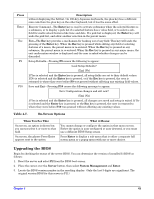HP Carrier-grade cc3300 User Information and Service Guide - HP Carrier-Grade - Page 47
Using the System Setup Utility
 |
View all HP Carrier-grade cc3300 manuals
Add to My Manuals
Save this manual to your list of manuals |
Page 47 highlights
• Retrieve and display current Remote Sensor Access (RSA) information • Access a phonebook for remote connection management • Establish remote control of the service partition • Allow file transfer to/from the server DPC Console Modes of Operation There are four DPC console modes of operation: • EMP mode-Access the DPC console features using the DPC console window menus and/or toolbar. Active when a connection is established through the EMP port (Serial B port). • DPC over LAN mode-Access the DPC console features using the DPC console window menus and/or toolbar. Active when a connection is established through the LAN. • Re-direct mode-Active when the server is running BIOS console redirection. In this mode, the DPC console launches a separate window. The window operates as an ANSI terminal and communicates with the server through the port. Character-based commands typed in the DPC console go directly to the server, and the DPC console displays the text that you would normally see on the server console. To use this mode, you must configure the Console Redirection option in BIOS setup for re-direct mode (this option is found on the BIOS setup Server menu). Enabling console redirection also requires that the Boot Time Diag Screen option be Enabled in BIOS setup (this option is found on the BIOS setup Advanced menu). If the redirection window does not display information, the console redirection is either incorrectly configured or disabled, the EMP is disabled in BIOS setup, or the server is in protected mode. For DPC to function in this mode, the server must NOT be in graphics mode. If the DPC console fails to connect in EMP within 10 seconds and the server can operate in redirect mode, a prompt is displayed with the option to switch to redirect mode. • Service Partition mode-Entered when the server reboots from the service partition and the DPC console has successfully connected to the server. This mode allows transferring of files and running of DOS-based programs that are stored on the service partition. Running the DPC Console For more information about setting up and running the DPC console, refer to the ISM Installation and User's Guide. This document is on the HP Server cc3310 User Information Diagnostics and Utilities Resource CD. Using the System Setup Utility The system setup utility is located on the resource CD that is shipped with the server. Run the system setup utility to: • Set boot device priority • Set passwords and security options • View the system event log • View SDRs • View FRU information • Save and restore the system configuration (available from Expert mode only) • Update system firmware and BIOS (available from Expert mode only) • Access the platform event manager to configure the PEP, LAN or EMP Chapter 5 47