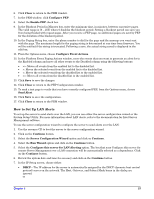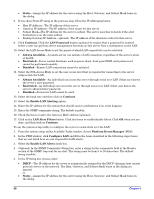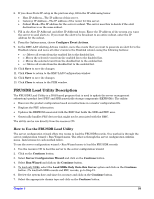Chapter 5
59
6.
If you chose Static IP setup in the previous step, fill in the IP addressing boxes:
•
Host IP Address—The IP address of this server.
•
Gateway IP Address—The IP address of the router for this server.
•
Subnet Mask—The IP address for the server’s subnet. The server uses this to decide if the alert
destination is on the same subnet.
7.
Fill in the Alert IP Address1 and Alert IP Address2 boxes. Enter the IP address of the system you want
the server to send alerts to. If you want the alert to be broadcast to an entire subnet, enter the IP
address for the subnet.
8.
From the Options menu, choose
Configure Event Actions
.
9.
In the BMC-LAN Alerting Actions window, move the events that you want to generate an alert for to the
Enabled column and move all other events to the Disabled column using the following buttons:
•
>>: Moves all events from the enabled list to the disabled list.
•
>: Moves the selected event from the enabled list to the disabled list.
•
<: Moves the selected event from the disabled list to the enabled list.
•
<<: Moves all events from the disabled list to the enabled list.
10.
Click
Save
to save the changes.
11.
Click
Close
to return to the BMC LAN Configuration window.
12.
Click
Save
to save the changes.
13.
Click
Close
to return to the PEM window.
FRU/SDR Load Utility Description
The FRU/SDR Load-Utility is a DOS-based program that is used to update the server management
subsystem’s product level FRU and SDR nonvolatile storage components (EEPROMs). The utility:
•
Discovers the product configuration based on instructions in a master configuration file.
•
Displays the FRU information.
•
Updates the EEPROM associated with the BMC that holds the SDR and FRU area.
•
Generically handles FRU devices that might not be associated with the BMC.
The utility can be run directly from the resource CD.
How to Use the FRU/SDR Load Utility
The server configuration wizard offers two routes to load the FRU/SDR records. One method is through the
server configuration wizard > Run Wizard menu. The other is through the server configuration utilities
menu. Instructions for each method follow.
To use the server configuration wizard > Run Wizard menu to load the FRU/SDR records:
1.
Use the resource CD to boot the server to the server configuration wizard.
2.
Click on the
Continue
button.
3.
Select
Server Configuration Wizard
and click on the
Continue
button.
4.
Select
Run Wizard
and click on the
Continue
button.
5.
To load only SDRs
, select the
Load SDRs Only Onto this Server
option and click on the
Continue
button. (To load both SDR records and FRU records, go to Step 12.
6.
Review the system date and time for accuracy and click on the
Continue
button.
7.
Select the appropriate chassis type and click on the
Continue
button.