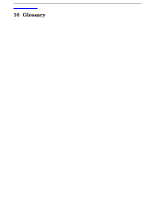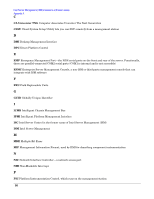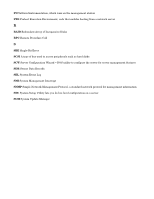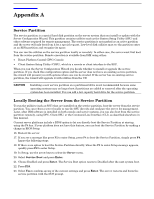HP Carrier-grade cc3300 Intel Server Management (ISM) Installation and User&am - Page 101
Appendix
 |
View all HP Carrier-grade cc3300 manuals
Add to My Manuals
Save this manual to your list of manuals |
Page 101 highlights
Appendix A Service Partition The service partition is a special hard disk partition on the server system that you install or update with the Server Configuration Wizard. This partition contains utilities such as the System Setup Utility (SSU) and other software required for remote management. The service partition is not marked as an active partition and the server will only boot from it by a special request. Low-level disk utilities may see the partition entry as an EISA partition and recognize its space. You can run the utilities on the service partition locally or remotely. In either case, the server must first boot from the service partition. Remote execution is available from ISM using either: • Direct Platform Control (DPC) Console • Client System Setup Utility (CSSU), which is a remote or client interface to the SSU. When you run the Server Configuration Wizard you decide whether to install or upgrade the service partition. If you check this configuration option and the server does not have an existing service partition, the wizard will present you with options where one can be created. If the server has an existing service partition, the wizard will upgrade it with utilities from the CD. CAUTION Installing a new service partition on a partitioned drive is not recommended because some operating systems may no longer boot if partitions are added or removed after the operating system has been installed. You can add a low capacity hard drive for the service partition. Locally Booting the Server from the Service Partition To run the utilities (such as SSU) that are installed on the service partition, boot the server from the service partition. You can reboot a server locally to run the SSU directly and configure the server for management. Later, after ISM software is installed on both console and server systems, you can also boot from the service partition remotely, using DPC, Client SSU, or the Command Line Interface (CLI), as described elsewhere in this manual. Current server platforms include a BIOS option to let you directly boot the Service Partition at startup, using the F4 key. If your platform does not have this feature, you can boot the Service Partition by making a change in BIOS Setup. 16. Restart the server. 17. If you see a message like press F2 to enter Setup, press F4 to boot the Service Partition, simply press F4. Ignore the following steps. 18. If there is no option to boot the Service Partition directly, when the F2 to enter Setup message appears, quickly press F2 to enter Setup. 19. In Setup, use the arrow keys to select the Server menu. 20. Select Service Boot and press Enter. 21. Choose Enabled and press Enter. The Service Boot option resets to Disabled after the next system boot. 22. Press F10. 23. Select Yes to confirm saving of the current settings and press Enter. The server restarts and boots the service partition with the DOS prompt.