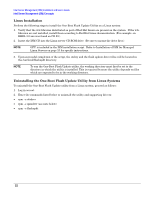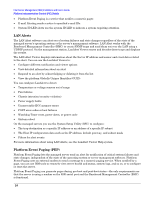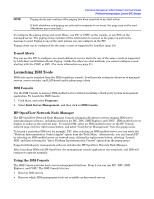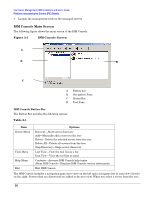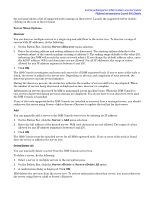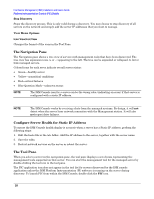HP Carrier-grade cc3300 Intel Server Management (ISM) Installation and User&am - Page 27
Server Menu Options, Server->Discover, Server > Add, Server->Delete, Server->Delete All
 |
View all HP Carrier-grade cc3300 manuals
Add to My Manuals
Save this manual to your list of manuals |
Page 27 highlights
Intel Server Management (ISM) Installation and User's Guide Platform Instrumentation Control (PIC) Details the tool pane shows a list of supported tools running on that server. Launch the supported tool by doubleclicking on the icon in the tool pane. Server Menu Options Discover You can discover multiple servers in a single step and add them to the server tree. To discover a range of servers with IP addresses, do the following: 1. On the Button Bar, click the Server->Discover menu selection. 2. Enter the starting address and ending address to be discovered. The starting address defaults to the network subnet of the console machine starting at address 0. The ending range defaults to the value 255, indicating that ISM will search the entire network subnet. If you change the default address value, enter the full IP address. Wild card characters are not allowed. For all IP addresses, the range of values allowed for any IP address segment is between 0 and 255. 3. Click OK. The ISM Console investigates and tests each server for all ISM-registered tools. If one or more of the tools is found, the server is added to the server tree. Depending on the size and complexity of your network, the discovery process can take several minutes. During the discovery process, the status bar indicates the number of servers still to be investigated. When the number of servers being discovered is displayed as zero, discovery is complete. Information on servers discovered by ISM is maintained across machine boots. When the ISM Console is run, servers discovered during previous sessions are displayed. You do not have to run discovery every time the ISM Console is launched. If any of the tools supported by the ISM Console are installed or removed from a managed server, you should rediscover the server using Server->Add or Server->Discover to update the tool list for that server. Add You can manually add a server to the ISM Console server tree by entering its IP address: 1. On the Button Bar, click the Server > Add menu selection. 2. Enter the full address of the desired server. Wild card characters are not allowed. The range of values allowed for any IP address segment is between 0 and 255. 3. Click OK. The ISM Console tests the specified server for all ISM-registered tools. If one or more of the tools is found, then the server is added to the server tree. Delete/Delete All You can manually delete a server from the ISM Console server tree. To delete a server, do the following: 1. Select a server or multiple servers in the navigation pane. 2. On the Button Bar, click the Server->Delete or Server->Delete All menu. 3. A confirmation dialog is displayed. Click OK. ISM deletes the server(s) from the server tree. To restore information about that server, you must rediscover the server using Server->Add or Server->Discover.