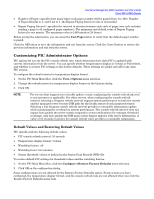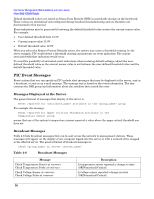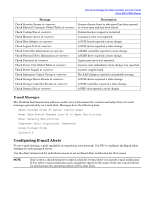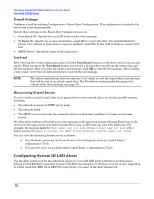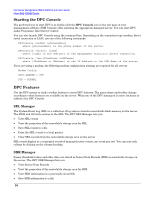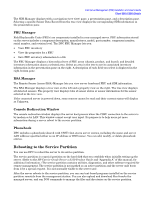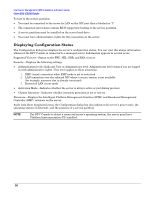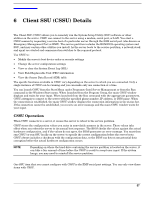HP Carrier-grade cc3300 Intel Server Management (ISM) Installation and User&am - Page 52
E-mail Settings, Discovering E-mail Errors
 |
View all HP Carrier-grade cc3300 manuals
Add to My Manuals
Save this manual to your list of manuals |
Page 52 highlights
Intel Server Management (ISM) Installation and User's Guide Client SSU (CSSU) Details E-mail Settings Configure e-mail by selecting Configuration > Email Alert Configuration. This configuration is global to the server and is not sensor-specific. Specify these settings on the Email Alert Configuration screen: • From Email ID-Specify the e-mail ID of the sender of the message. • To Email ID-Specify one or more destination e-mail IDs to receive the alert. Use standard Internet format. Use commas or semicolons to separate multiple e-mail IDs. If this field is blank no e-mail will be sent. • SMTP Server-Specify the name of the mail server. Test E-mail After entering the e-mail configuration data, click the Test Email button to verify that e-mail is sent as you expect. When you press the Test Email button, you receive a dialog where you fill out the subject line and the test message. After you enter the subject and message, click OK to send the test message. After sending a test e-mail, verify that all destinations have received the test message. NOTE The subject and message that you enter in a test e-mail are not the same subject and message that will be sent in an actual e-mail alert. The PI software automatically determines the content of the alert message (see page 51). Discovering E-mail Errors If a test e-mail or actual e-mail alert is not generated or is not received, there are several possible reasons, including: • You entered an incorrect SMTP server name • The network failed • The SMTP server terminates the connection due to an abnormal condition or it times out for some reason All of the above failures will result in an error message in the operating system's System Event Log on the server (not the same as the nonvolatile System Event Log, or SEL that you view with ISM tools). For example, the message might be Test email was not sent or Email Alert was not sent with a failure reason of Unable to access the SMTP server or Server not found. You can view the Operating System errors as follows: • On a Windows system use the Event Viewer or Event Properties from the Control Panel > Administrative Tools. • On Linux the errors are available under Control Panel -> Administrative Tools. Configuring System ID LED Alerts Use the Alert Actions tab for the individual sensors to set an ID LED Alert notification for that sensor. Setting an ID LED Alert causes the system's ID LED to be turned on or off when an event occurs, depending on which check box (LED On or LED Off, respectively) you select in the Alert Actions tab. 52