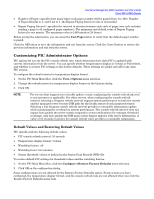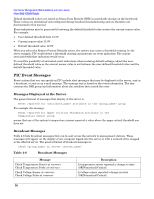HP Carrier-grade cc3300 Intel Server Management (ISM) Installation and User&am - Page 45
Table 4-4, Threshold Event Actions
 |
View all HP Carrier-grade cc3300 manuals
Add to My Manuals
Save this manual to your list of manuals |
Page 45 highlights
Intel Server Management (ISM) Installation and User's Guide Client SSU (CSSU) Details The following tables list the threshold event actions you can set in PIC. You can specify multiple notifications per event but only one power-control action. Table 4-4 Threshold Event Actions Notification Action Description Emit a beep from the managed server's speaker Speaker beeps. Display an alert message on the managed server Default action for noncritical and critical indications. The alert message is displayed as a text message on the server console. Log the event to disk Default action for all indications. This option records the event in the standard system error log, and in the Windows System Event log, which you can view under Control Panel -> Administrative Tools. Broadcast a message Default action for critical indications. A message goes to all users currently logged into the managed server. Page an administrator A page is sent to a specified pager, with a message that can include a server ID number or other numerical information. E-mail An e-mail with appropriate alert messages is sent to the specified users. Set LED On or Off The system's ID LED is set to On or Off, depending on which of the two check boxes you select. You can turn the ID LED on or off manually using PIC's ID LED menu. Power Control Action Description No shutdown Default action for all indications. Select this option if you do not want to shut down or reset the server when an event occurs. Shutdown the OS Select this option if you want to shut down the OS gracefully (controlled, closing files and applications). The server is set to a state ready for manual power-off or reset. Shutdown the OS and power off Select this option if you want to shut down the OS gracefully and turn off the system power. Shutdown the OS and hardware reset Select this option if you want to shut down the OS gracefully and reset the server via hardware. Immediate power off Select this option if you want to immediately power down the server. This action is an immediate power-off without a shutdown of the OS; it might corrupt files. This feature is not functional during server installation. Immediate hardware reset Select this option if you want to immediately reset the server via hardware. This action is an immediate hard reset without a shutdown of the OS; it might corrupt files. This feature is not functional during server installation. Immediate NMI Select this option if you want to cause a hardware Non-Maskable Interrupt (NMI). If this feature is not supported on the managed server, this option is grayed out.