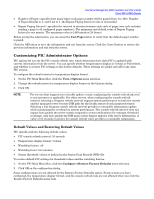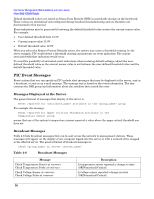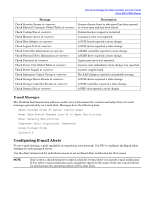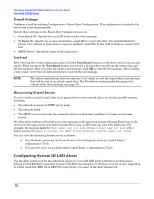HP Carrier-grade cc3300 Intel Server Management (ISM) Installation and User&am - Page 48
Configuring the Watchdog Timer Value, Paging
 |
View all HP Carrier-grade cc3300 manuals
Add to My Manuals
Save this manual to your list of manuals |
Page 48 highlights
Intel Server Management (ISM) Installation and User's Guide Client SSU (CSSU) Details Configuring the Watchdog Timer Value Each baseboard supported by PIC has a watchdog timer implemented in the hardware; the timer is disabled by default. When enabled, the timer continually decrements to test the response of the server operating system. Under normal operating conditions, the Platform Instrumentation software periodically resets the time to prevent it from reaching a value of zero. If the OS hangs, the timer counts down to zero. If the timer reaches a value of zero, indicating an OS hang, the watchdog timer resets the system. The default timer value is two minutes with minimum and maximum allowable settings of two to sixty minutes. To configure the watchdog timer value, do the following: 1. On the PIC Main Menu Bar, click the Configure->Watchdog Timer Value menu. 2. Update the timer value. 3. Click OK. Paging PIC lets you configure the paging features available on a server. If the server hardware does not support paging, the Paging Configuration menu item is grayed out. Initiating a Page To specify that a page be sent in response to an alert, check the Send a Page box in the Alert Actions tab for any sensor or threshold event. NOTE Do not configure a shut-down/power-control action for events where you specify paging notification. If you select a paging notification and a shutdown option for the same event, the page will not be sent because the operating system will be shut down. Paging Configuration Select Configure->Paging Configuration from the main menu in PIC and enter the following information. The configuration you enter here is global to the server and not sensor-specific-the same page is sent in response to all events that you configure with the Send a Page action. Global Paging Enabled-This checkbox specifies whether the paging feature is globally enabled or disabled. If this item is disabled, you cannot enable the paging action in the Alert Actions dialog. Default Pager #-This is the number paged when a paging action is triggered. If this value is blank, no paging occurs. The Test Page button calls this number. Enter the full pager number the way it should be dialed, including the initial number if any needs to be dialed to get a dial tone, commas (',') for pause characters, area code, and so on. For example, 9,6903115 specifies a 9 to dial out, a pause, then a local number without an area code. After the pager number, you can include another pause, then enter any numeric data to be sent (a code, a number to call back, and so on). All numeric data must be entered in the Pager Number field. You might enter a modem phone number to dial back, followed by a numeric ID, and so on. Alphabetic data is not allowed. Additional Pager #1 and #2-These are additional pager numbers to be called after the default pager number when a paging event occurs. Enter all data including the numeric message as described above. These additional numbers are called if a paging event occurs, but are not called when the Test Page button is pressed. To test one of these numbers, you must copy it to the Default Pager # field, then press the Test Page button. Paging Properties-You can configure a page to be sent multiple times with the following fields: 48