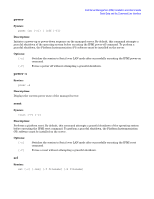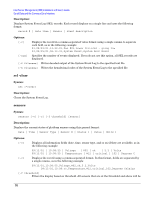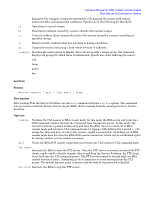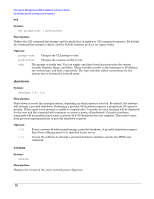HP Carrier-grade cc3300 Intel Server Management (ISM) Installation and User&am - Page 80
Native Command Line Commands
 |
View all HP Carrier-grade cc3300 manuals
Add to My Manuals
Save this manual to your list of manuals |
Page 80 highlights
Intel Server Management (ISM) Installation and User's Guide Serial Data and the Command Line Interface i. Check the box to Enable Handshake When BMC ready to receive another message (the BMC will return the string SYS when it is ready to accept another message from the console). j. For the Newline output sequence (BMC to console), select CRLF (carriage return/linefeed). k. For the Newline input sequence (console to BMC), select CR (carriage return). 4. Click Save to save your settings and OK until you return to the main SSU menu. 5. Reboot the server. Console Configuration 1. Boot the console system to run Windows. 2. Launch Hyperterminal: Click on the Start button in the task bar, select Programs>Accessories>Communications and click on Hyperterminal. 3. At the Connection Description window, enter guest for the name and click OK to proceed. 4. At the Connect To window, select the COM port of the console to which the modem or null modem cable is connected, for example, COM1. 5. In the COM1 Properties window, select 19200 Bits per second for the Baud rate. 6. For Flow Control, select None. 7. Leave the default settings for the other boxes. 8. Click OK to accept the settings and enter the Hyperterminal screen. 9. You will see characters being displayed to the Hyperterminal screen. This is the PING message sent by the BMC. 10. Press the ESC key followed by the ( left parenthesis key. This enables Terminal Mode and ends the PING messages. The string [TMODE OK] should be displayed. 11. Enter the string [SYS TMODE] This is case sensitive and must be in uppercase. The response will be [OK TMODE] indicating that Terminal Mode is functioning. 12. To log into the Terminal Mode Session, enter the string [SYS PWD -N guest] The -N represents the Anonymous User and guest is the password. These items are case sensitive. 13. The BMC returns [SYS] and [OK] to show a successful login. 14. At this point, you can type any supported Terminal mode command (see the following pages). 15. To logout type [SYS PWD -X]. Native Command Line Commands There are two basic formats for Native Command Line commands: text and hex-ASCII. These formats are explained in more detail below. Input Syntax Native command line messages follow the general syntax: [] 80