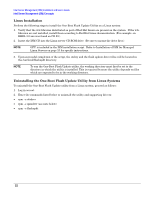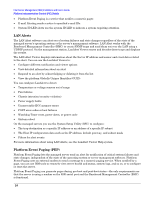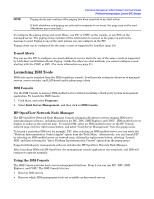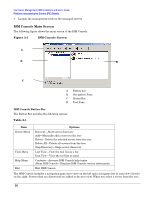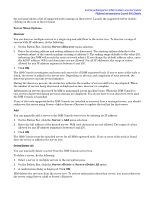HP Carrier-grade cc3300 Intel Server Management (ISM) Installation and User&am - Page 22
Linux Installation, Uninstalling the One-Boot Flash Update Utility from Linux Systems
 |
View all HP Carrier-grade cc3300 manuals
Add to My Manuals
Save this manual to your list of manuals |
Page 22 highlights
Intel Server Management (ISM) Installation and User's Guide Intel Server Management (ISM) Concepts Linux Installation Perform the following steps to install the One-Boot Flash Update Utility on a Linux system: 1. Verify that the w3c libraries distributed as part of Red Hat Linux are present on the system. If the w3c libraries are not installed, install them according to Red Hat Linux documentation. (For example: on RHEL 3.0 xxx was found on CD #2.) 2. Insert the ISM CD into the Linux server CD-ROM drive. (Be sure to mount the drive first.) NOTE OFU is included in the ISM installation script. Refer to Installation of ISM for Managed Linux Servers on page 15 for specific instructions. 3. Upon successful completion of the script, the utility and the flash update driver files will be located in the /usr/local/flashupdt directory. NOTE To run the One-Boot Flash Update utility, the working directory must first be set to the directory in which the utility is installed. This is required because the utility depends on files which are expected to be in the working directory. Uninstalling the One-Boot Flash Update Utility from Linux Systems To uninstall the One-Boot Flash Update utility from a Linux system, proceed as follows: 1. Log in as root. 2. Enter the commands listed below to uninstall the utility and supporting drivers: • rpm -e ofudrvr • rpm -e ipmidrvr (see note below) • rpm -e flashupdt 22