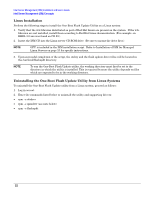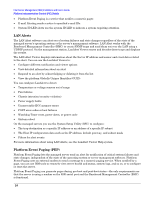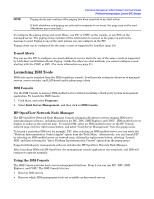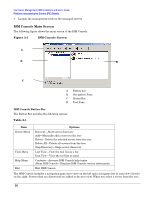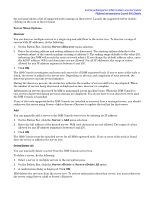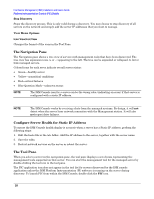HP Carrier-grade cc3300 Intel Server Management (ISM) Installation and User&am - Page 26
ISM Console Main Screen
 |
View all HP Carrier-grade cc3300 manuals
Add to My Manuals
Save this manual to your list of manuals |
Page 26 highlights
Intel Server Management (ISM) Installation and User's Guide Platform Instrumentation Control (PIC) Details • Launch the management tools on the managed servers ISM Console Main Screen The following figure shows the main screen of the ISM Console. Figure 3-1 ISM Console Screen A B D C A Button bar B Navigation Pane C Status Bar D Tool Pane ISM Console Button Bar The Button Bar includes the following options: Table 3-1 Item Server Menu View Menu Help Menu Exit Options Discover-Start server discovery Add-Manually add a server to the tree Delete-Delete the selected server from the tree Delete All-Delete all servers from the tree Stop Discovery-Stops server discovery List View-View the tool list as a list Icon View-View the tool list as icons Contents-Accesses ISM Console help topics About ISM Console-Displays ISM Console version information Exit ISM Console The ISM Console includes a navigation pane (tree view) on the left and a tool pane (list or icon view of tools) on the right. Servers that are discovered are added to the tree view. When you select a server from the tree, 26