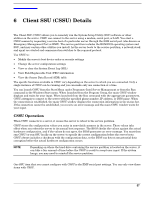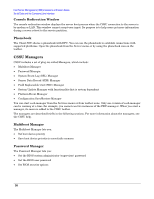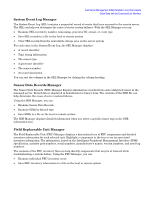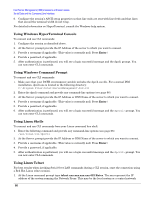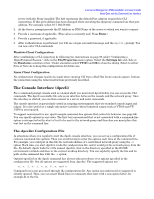HP Carrier-grade cc3300 Intel Server Management (ISM) Installation and User&am - Page 62
Enabling Serial over LAN on the Server, Configuring the Console
 |
View all HP Carrier-grade cc3300 manuals
Add to My Manuals
Save this manual to your list of manuals |
Page 62 highlights
Intel Server Management (ISM) Installation and User's Guide Serial Data and the Command Line Interface Linux Package Installation To install the Serial over LAN and CLI features on Linux, follow the steps below. You can install ISM server software first if you choose, as described in Chapter 2. However, it is not necessary to install ISM on the Linux system that you intend to use as a CLI console. 1. Log in as root. 2. Get the CLI-1.4-1.i386.rpm file from the /ISM/Software/linux/cli directory on the ISM CD and copy it to your hard disk. 3. Enter the following command: rpm -i CLI-1.5-1.i386.rpm 4. The package installs these files in the following directories: /usr/local/cli/dpcproxy (binary network proxy, see page 63) /usr/local/cli/dpccli (binary console interface to the proxy, see page 66) /etc/rc.d/init.d/cliservice (script to start dpcproxy after the system reboots) 5. After rebooting the system the network proxy will run and you can invoke dpccli to start a CLI session, as described later in this chapter. Enabling Serial over LAN on the Server You can enable the feature locally (on the managed server) through the System Setup Utility (SSU) or enable it remotely (from the management station) through the Client System Setup Utility (CSSU). Both methods involve the same steps once you have started the utility. Follow these steps to enable Serial over LAN: 1. Either start the SSU locally on the server, or start CSSU from the management station. 2. From the first screen, select the Platform Event Manager Task to reveal the BMC LAN Configuration Screen. 3. Make sure the LAN Channel is configured for use. For example, make sure that you do not have LAN Access Mode set to disabled. Also, set the IP Addresses properly. 4. In the Options menu select Configure Serial Over LAN. 5. Specify the SOL Access Mode as either Always Available or Restricted. 6. Set the baud rate parameter. 7. Save your changes. 8. Press the ESC key repeatedly until you are back to the command prompt. 9. Reboot the system. Configuring the Console If you will use Window's HyperTerminal application as your console, you must configure a HyperTerminal session (see page 65). It is not necessary to configure a standard command prompt console. If you plan to use Red Hat Linux as your console operating system, it is recommended that you use a telnet session when using the Serial Over LAN feature. See details on page 66 for initiating a telnet session. 62