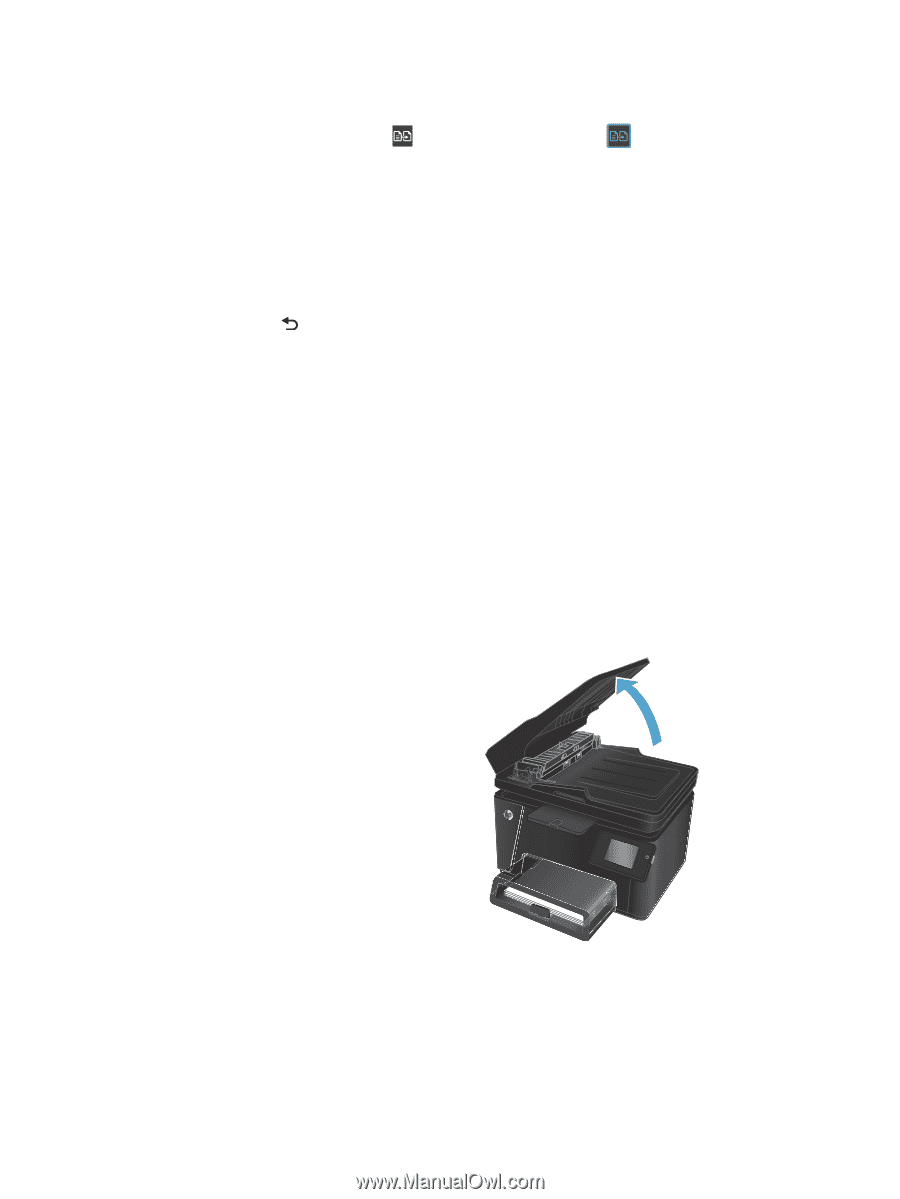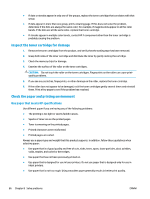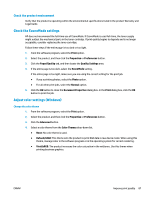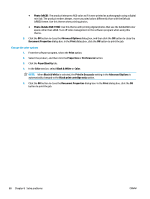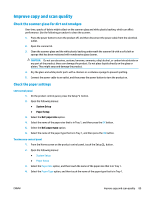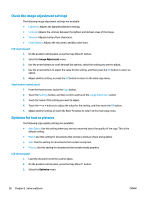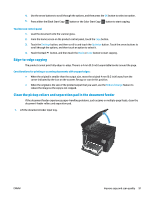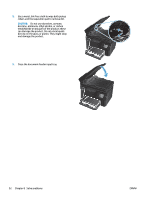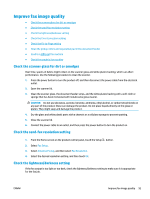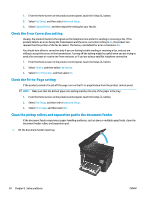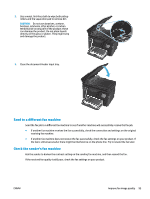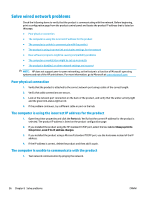HP Color LaserJet Pro MFP M177 User Guide - Page 101
Edge-to-edge copying, Clean the pickup rollers and separation pad in the document feeder
 |
View all HP Color LaserJet Pro MFP M177 manuals
Add to My Manuals
Save this manual to your list of manuals |
Page 101 highlights
4. Use the arrow buttons to scroll through the options, and then press the OK button to select an option. 5. Press either the Black Start Copy button or the Color Start Copy button to start copying. Touchscreen control panel 1. Load the document onto the scanner glass. 2. From the Home screen on the product control panel, touch the Copy button. 3. Touch the Settings button, and then scroll to and touch the Optimize button. Touch the arrow buttons to scroll through the options, and then touch an option to select it. 4. Touch the Back button, and then touch the Black or Color button to start copying. Edge-to-edge copying The product cannot print fully edge-to-edge. There is a 4 mm (0.2 inch) unprintable border around the page. Considerations for printing or scanning documents with cropped edges: ● When the original is smaller than the output size, move the original 4 mm (0.2 inch) away from the corner indicated by the icon on the scanner. Recopy or scan in this position. ● When the original is the size of the printed output that you want, use the Reduce/Enlarge feature to reduce the image so the copy is not cropped. Clean the pickup rollers and separation pad in the document feeder If the document feeder experiences paper-handling problems, such as jams or multiple-page feeds, clean the document-feeder rollers and separation pad. 1. Lift the document-feeder input tray. ENWW Improve copy and scan quality 91