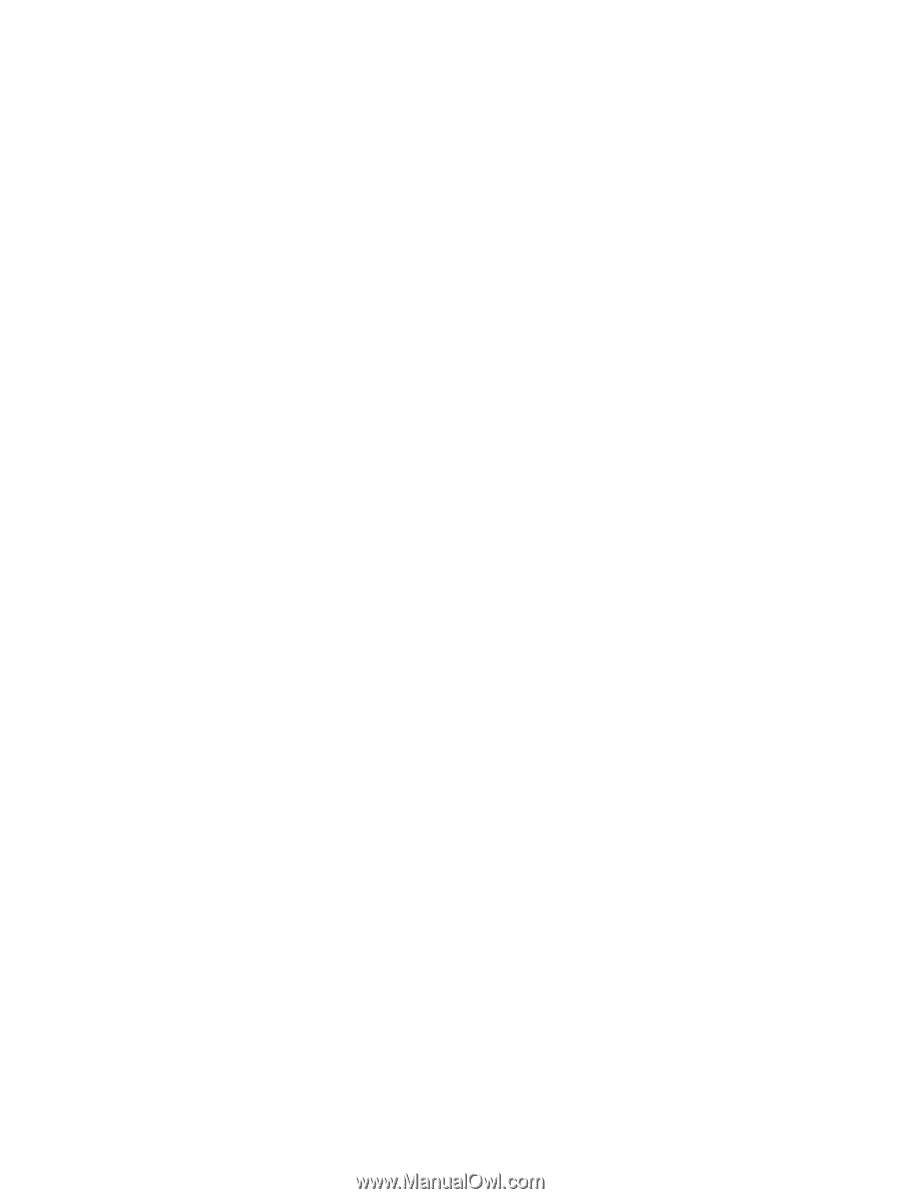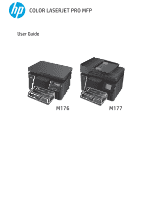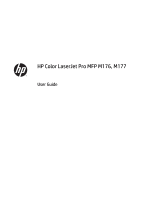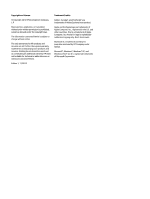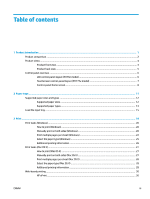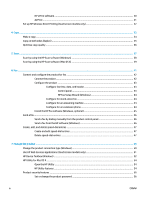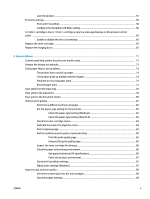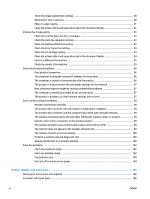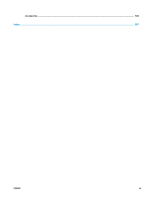HP ePrint software
............................................................................................................................
30
AirPrint
...............................................................................................................................................
31
Set up HP Wireless Direct Printing (touchscreen models only)
..........................................................................
32
4
Copy
...........................................................................................................................................................
33
Make a copy
..........................................................................................................................................................
34
Copy on both sides (duplex)
................................................................................................................................
35
Optimize copy quality
..........................................................................................................................................
36
5
Scan
...........................................................................................................................................................
37
Scan by using the HP Scan software (Windows)
.................................................................................................
38
Scan by using the HP Scan software (Mac OS X)
.................................................................................................
39
6
Fax
.............................................................................................................................................................
41
Connect and configure the product for fax
.........................................................................................................
42
Connect the product
..........................................................................................................................
42
Configure the product
.......................................................................................................................
43
Configure fax time, date, and header
.............................................................................
43
Control panel
................................................................................................
43
HP Fax Setup Wizard (Windows)
..................................................................
44
Configure for stand-alone fax
........................................................................................
44
Configure for an answering machine
..............................................................................
44
Configure for an extension phone
..................................................................................
44
Install the HP Fax software (Windows, optional)
..............................................................................
45
Send a fax
............................................................................................................................................................
46
Send a fax by dialing manually from the product control panel
......................................................
46
Send a fax from the HP software (Windows)
....................................................................................
46
Create, edit, and delete speed-dial entries
.........................................................................................................
47
Create and edit speed-dial entries
....................................................................................................
47
Delete speed-dial entries
..................................................................................................................
47
7
Manage the product
.....................................................................................................................................
49
Change the product connection type (Windows)
................................................................................................
50
Use HP Web Services applications (touchscreen models only)
..........................................................................
51
HP Device Toolbox (Windows)
.............................................................................................................................
52
HP Utility for Mac OS X
.........................................................................................................................................
54
Open the HP Utility
............................................................................................................................
54
HP Utility features
.............................................................................................................................
54
Product security features
....................................................................................................................................
56
Set or change the product password
................................................................................................
56
iv
ENWW