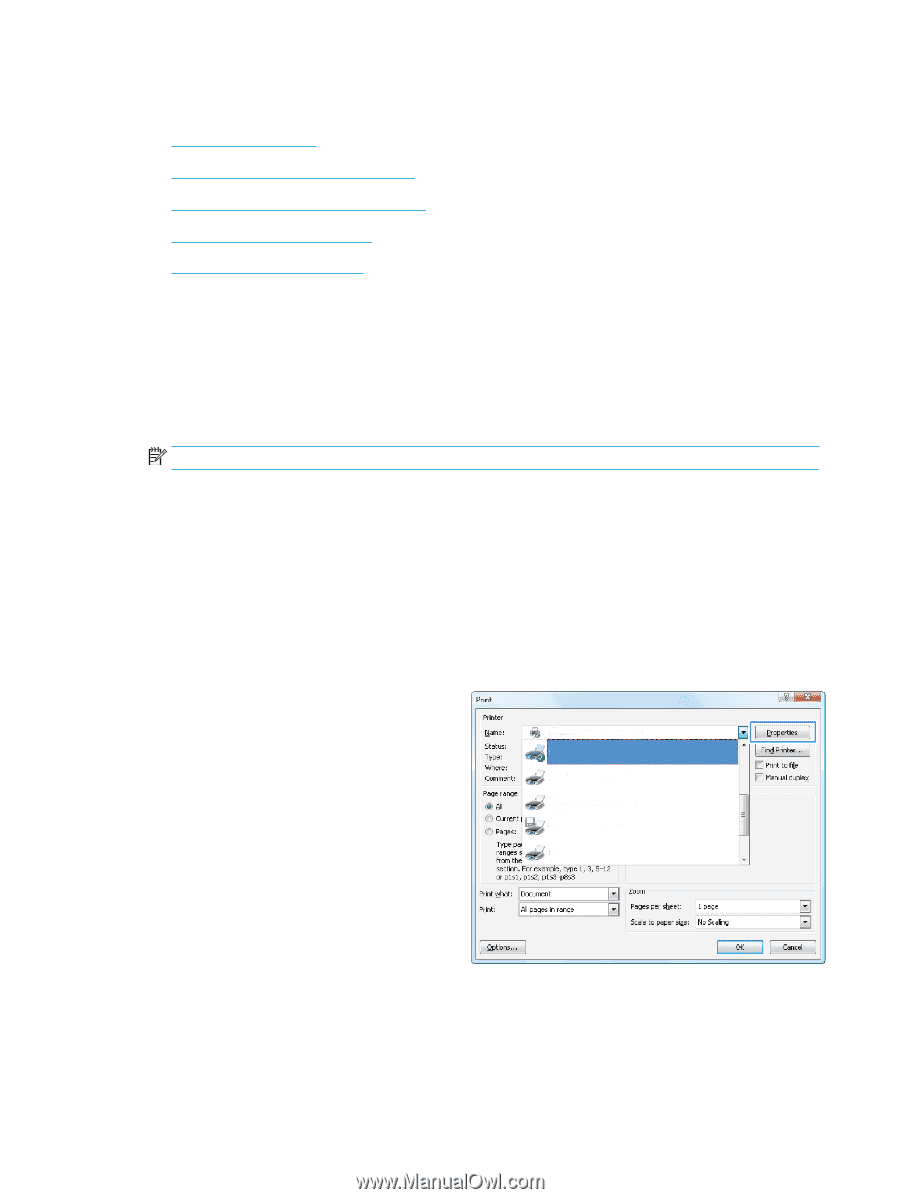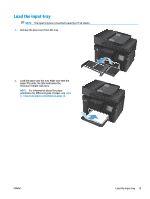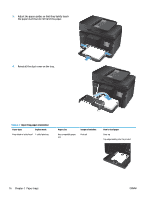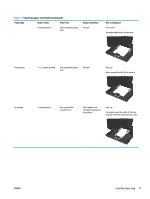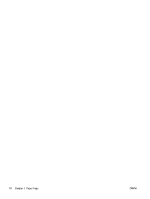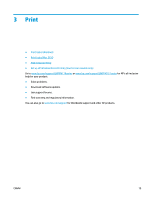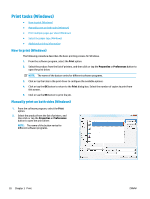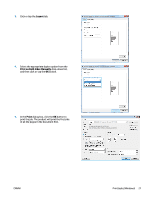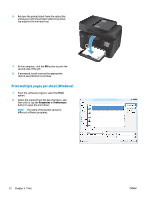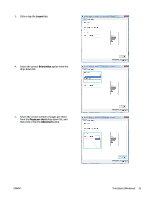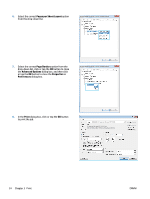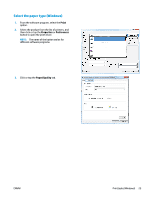HP Color LaserJet Pro MFP M177 User Guide - Page 30
Print tasks (Windows), How to print (Windows), Manually print on both sides (Windows)
 |
View all HP Color LaserJet Pro MFP M177 manuals
Add to My Manuals
Save this manual to your list of manuals |
Page 30 highlights
Print tasks (Windows) ● How to print (Windows) ● Manually print on both sides (Windows) ● Print multiple pages per sheet (Windows) ● Select the paper type (Windows) ● Additional printing information How to print (Windows) The following procedure describes the basic printing process for Windows. 1. From the software program, select the Print option. 2. Select the product from the list of printers, and then click or tap the Properties or Preferences button to open the print driver. NOTE: The name of the button varies for different software programs. 3. Click or tap the tabs in the print driver to configure the available options. 4. Click or tap the OK button to return to the Print dialog box. Select the number of copies to print from this screen. 5. Click or tap the OK button to print the job. Manually print on both sides (Windows) 1. From the software program, select the Print option. 2. Select the product from the list of printers, and then click or tap the Properties or Preferences button to open the print driver. NOTE: The name of the button varies for different software programs. 20 Chapter 3 Print ENWW