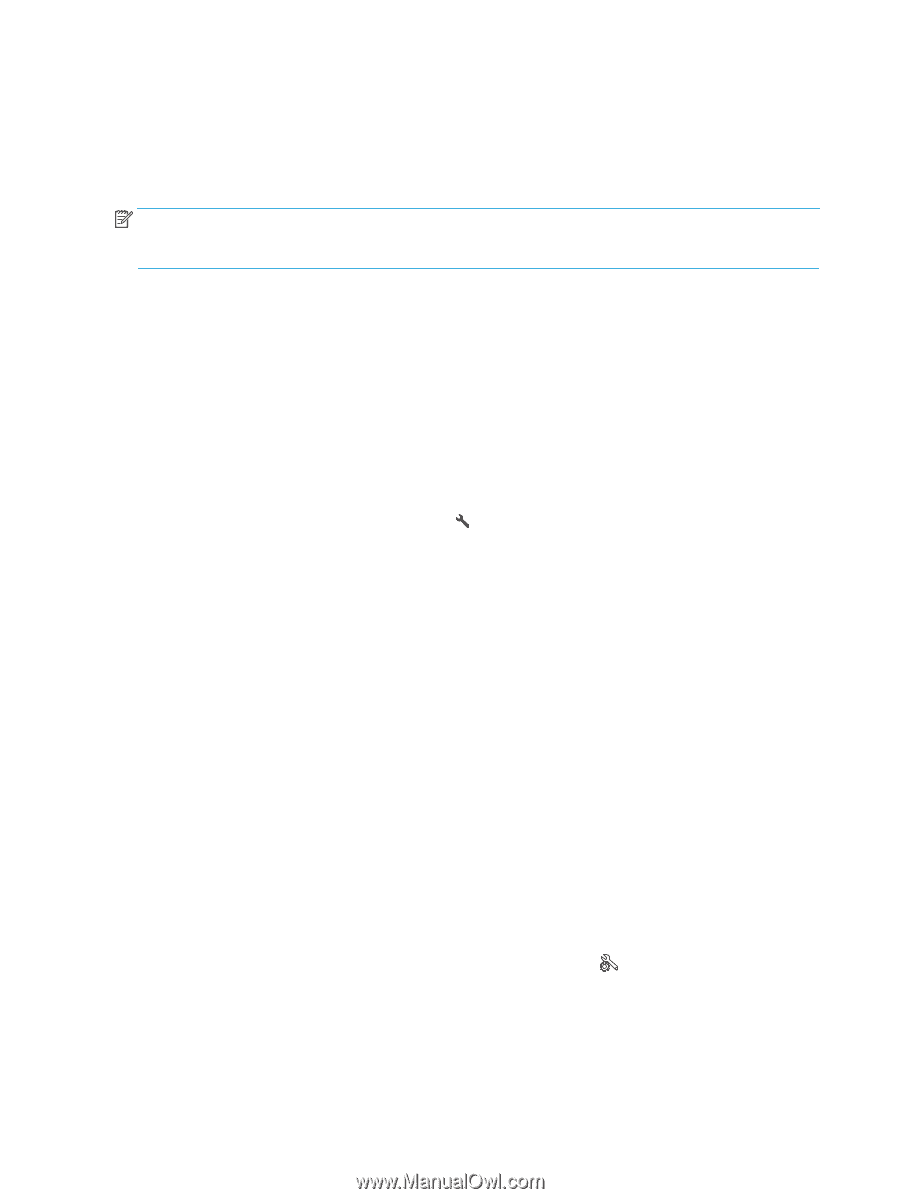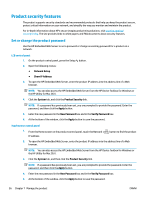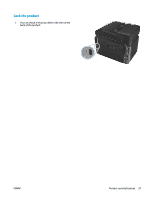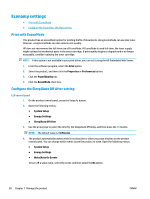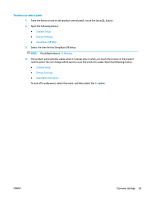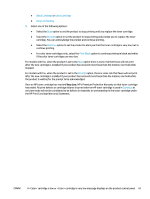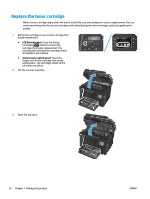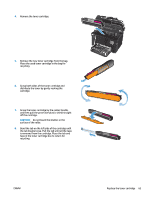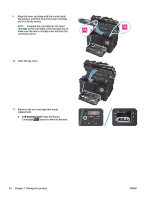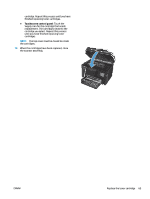HP Color LaserJet Pro MFP M177 User Guide - Page 70
A <Color> cartridge is low or <Color> cartridge is very low message displays on the product control ..., Enable or disable the Very Low settings
 |
View all HP Color LaserJet Pro MFP M177 manuals
Add to My Manuals
Save this manual to your list of manuals |
Page 70 highlights
A cartridge is low or cartridge is very low message displays on the product control panel A cartridge is low or cartridge is very low message displays on the product control panel, and the product does not print. NOTE: Toner level warnings and indicators provide estimates for planning purposes only. When an indicator shows low-toner levels, consider having a replacement cartridge available to avoid possible printing delays. You do not need to replace cartridges until print quality becomes unacceptable. Once an HP toner cartridge has reached "very low", HP's Premium Protection Warranty on that toner cartridge has ended. You can change the way the product reacts when supplies reach the Very Low state. You do not have to reestablish these settings when you install a new toner cartridge. Enable or disable the Very Low settings You can enable or disable the default settings at any time, and you do not have to re-enable them when you install a new toner cartridge. LCD control panel 1. On the product control panel, press the Setup button. 2. Open the following menus: ● System Setup ● Supply Settings ● Black Cartridge or Color Cartridge ● Very Low Setting 3. Select one of the following options, and then press the OK button: ● Select the Stop option to set the product to stop printing until you replace the toner cartridge. ● Select the Prompt option to set the product to stop printing and prompt you to replace the toner cartridge. You can acknowledge the prompt and continue printing. ● Select the Continue option to set the product to alert you that the toner cartridge is very low, but to continue printing. ● For color toner cartridges only, select the Print Black option to continue printing in black and white if the color toner cartridges are very low. Touchscreen control panel 1. From the Home screen on the product control panel, touch the Setup 2. Open the following menus: ● System Setup ● Supply Settings button. 60 Chapter 7 Manage the product ENWW