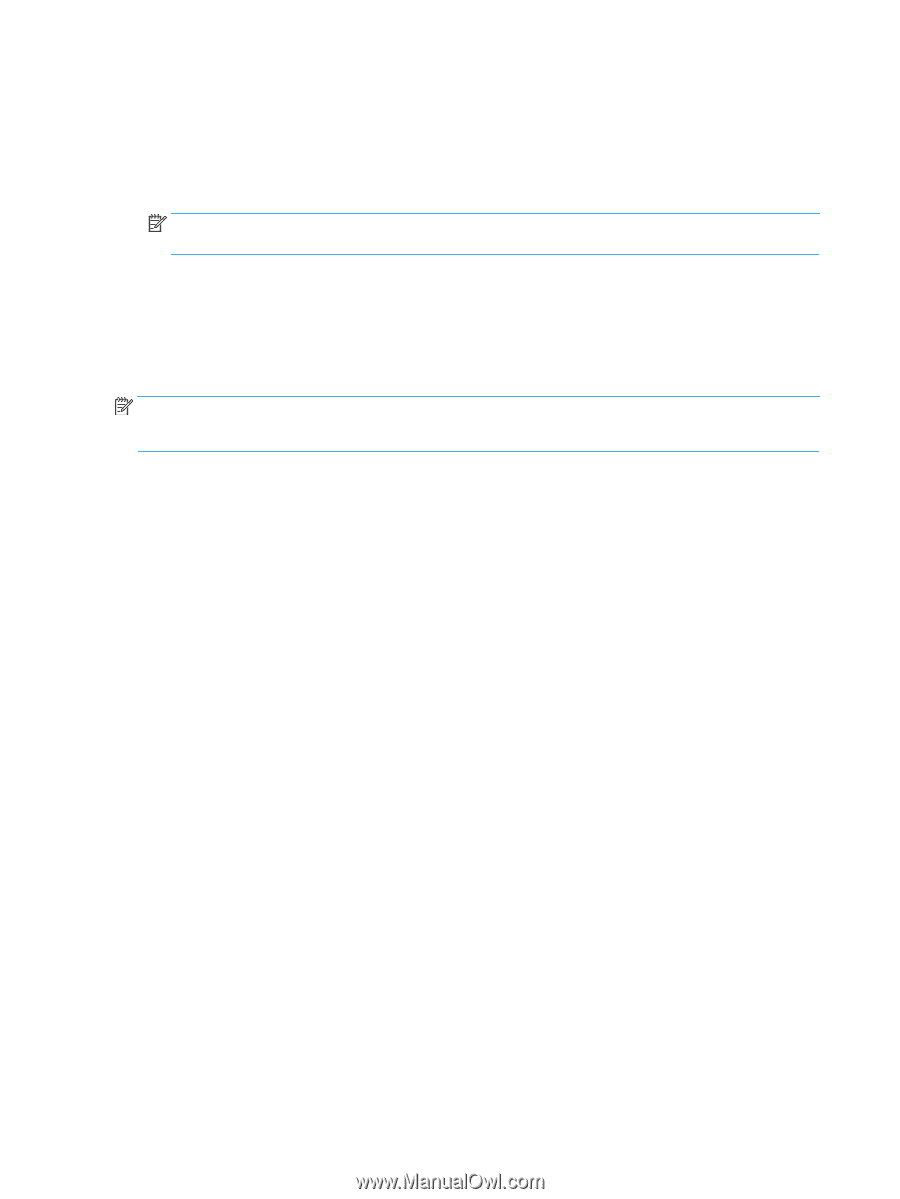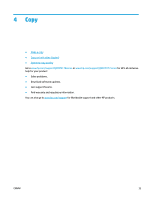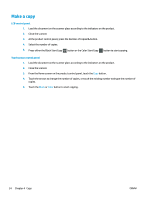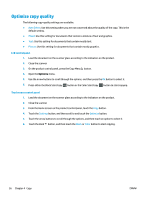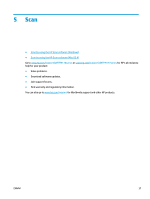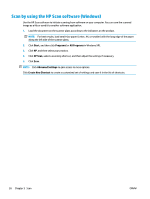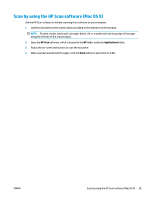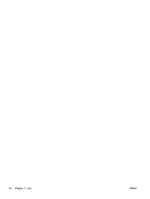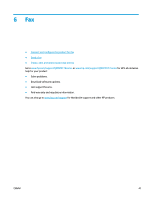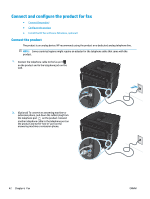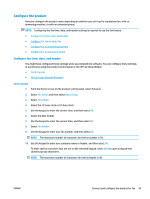HP Color LaserJet Pro MFP M177 User Guide - Page 48
Scan by using the HP Scan software (Windows), Start, Programs, All Programs, HP Scan
 |
View all HP Color LaserJet Pro MFP M177 manuals
Add to My Manuals
Save this manual to your list of manuals |
Page 48 highlights
Scan by using the HP Scan software (Windows) Use the HP Scan software to initiate scanning from software on your computer. You can save the scanned image as a file or send it to another software application. 1. Load the document on the scanner glass according to the indicators on the product. NOTE: For best results, load small-size paper (Letter, A4, or smaller) with the long edge of the paper along the left side of the scanner glass. 2. Click Start, and then click Programs (or All Programs in Windows XP). 3. Click HP, and then select your product. 4. Click HP Scan, select a scanning shortcut, and then adjust the settings if necessary. 5. Click Scan. NOTE: Click Advanced Settings to gain access to more options. Click Create New Shortcut to create a customized set of settings and save it in the list of shortcuts. 38 Chapter 5 Scan ENWW