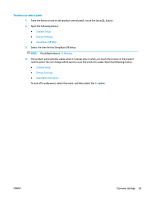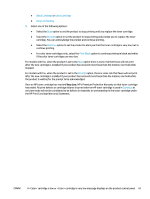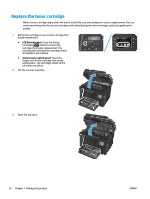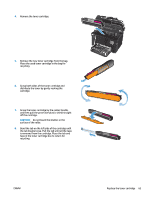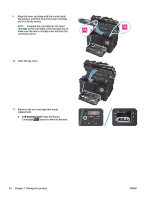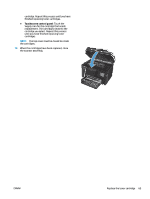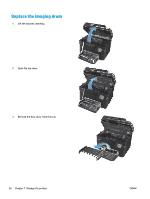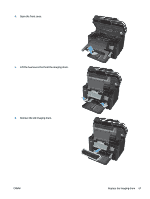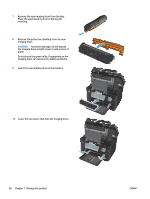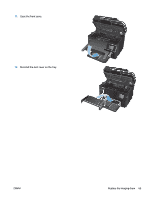HP Color LaserJet Pro MFP M177 User Guide - Page 74
LCD Control panel, Press the Rotate
 |
View all HP Color LaserJet Pro MFP M177 manuals
Add to My Manuals
Save this manual to your list of manuals |
Page 74 highlights
9. Align the toner cartridge with the tracks inside the product, and then insert the toner cartridge until it is firmly seated. NOTE: Compare the color label on the toner cartridge to the color label in the carousel slot to make sure the toner cartridge color matches the carousel position. 10. Close the top cover. 11. Rotate to the next cartridge that needs replacement. ● LCD Control panel: Press the Rotate Cartridges button to move to the next OK X 64 Chapter 7 Manage the product ENWW
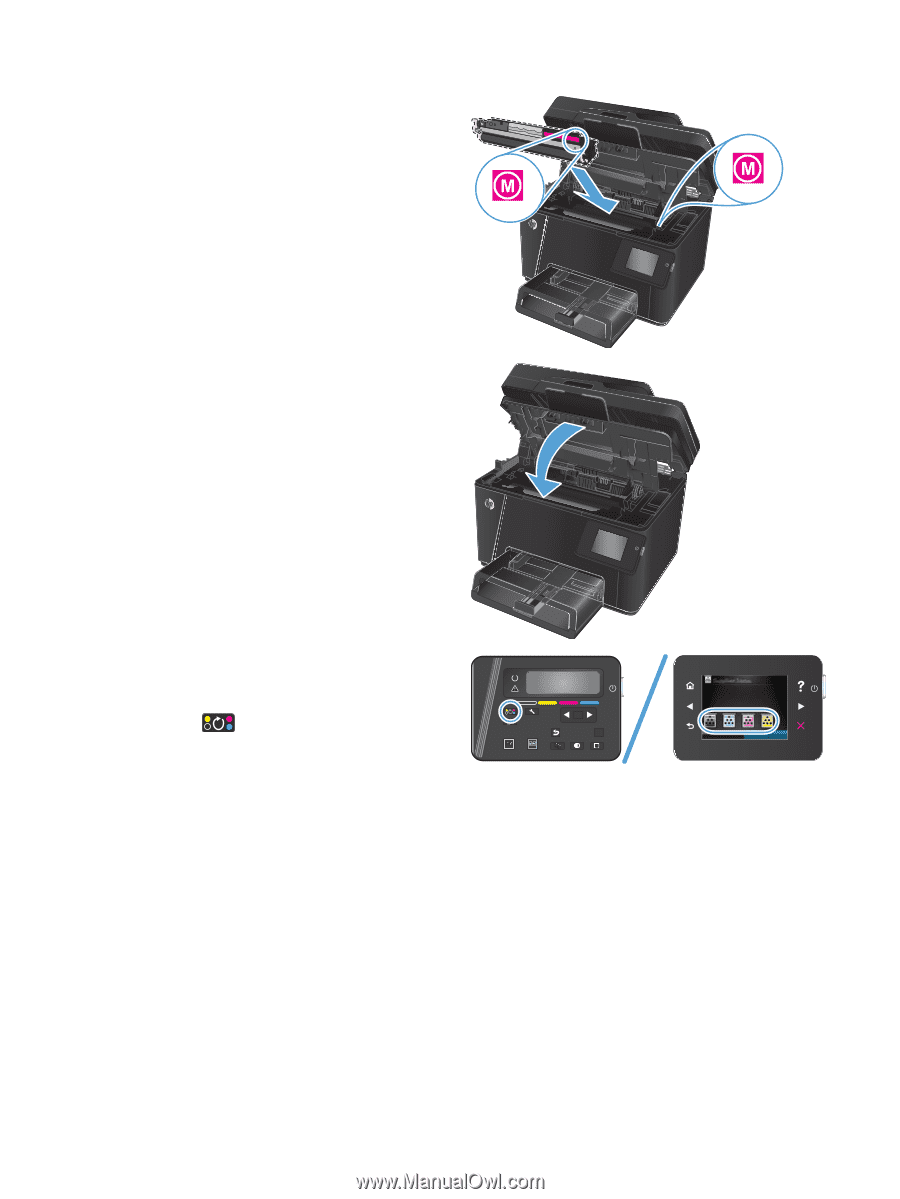
9.
Align the toner cartridge with the tracks inside
the product, and then insert the toner cartridge
until it is firmly seated.
NOTE:
Compare the color label on the toner
cartridge to the color label in the carousel slot to
make sure the toner cartridge color matches the
carousel position.
10.
Close the top cover.
11.
Rotate to the next cartridge that needs
replacement.
●
LCD Control panel
: Press the Rotate
Cartridges
button to move to the next
OK
X
64
Chapter 7
Manage the product
ENWW