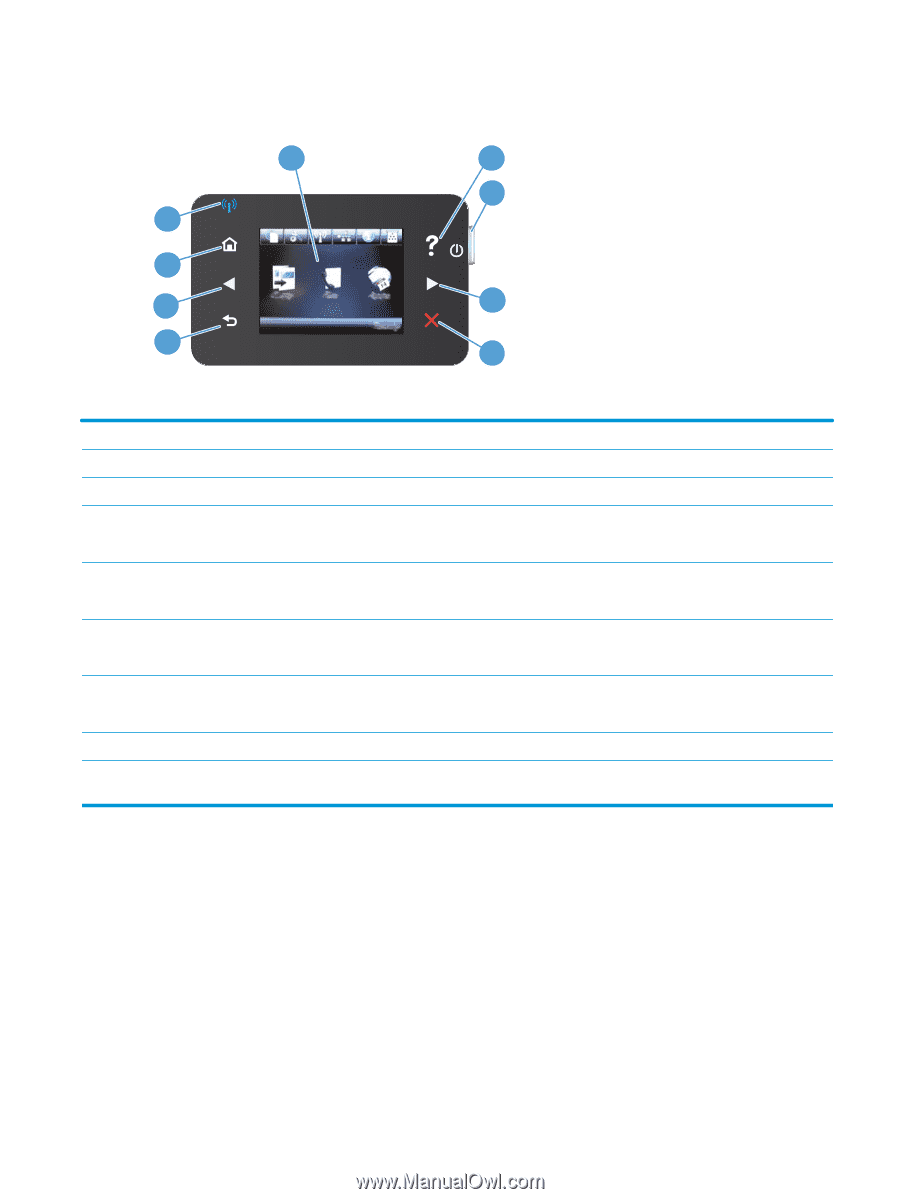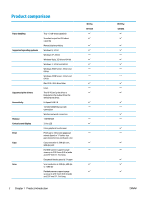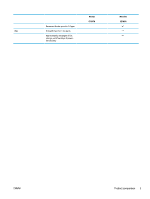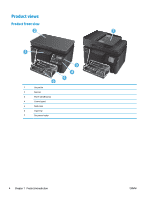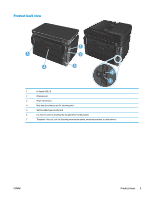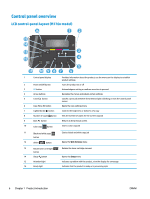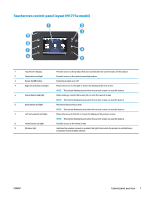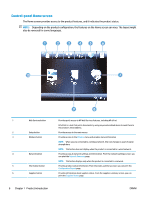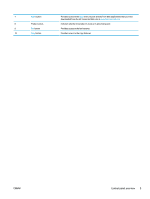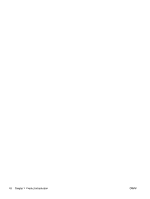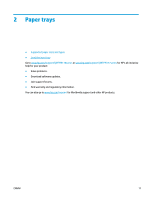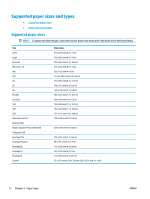HP Color LaserJet Pro MFP M177 User Guide - Page 17
Touchscreen control-panel layout (M177fw model), Power On/Off button
 |
View all HP Color LaserJet Pro MFP M177 manuals
Add to My Manuals
Save this manual to your list of manuals |
Page 17 highlights
Touchscreen control-panel layout (M177fw model) 1 2 3 9 8 7 4 6 5 1 Touchscreen display Provides access to the product features and indicates the current status of the product 2 Help button and light Provides access to the control-panel help system 3 Power On/Off button Turns the product on or off 4 Right arrow button and light Moves the cursor to the right or moves the display to the next screen NOTE: This button illuminates only when the current screen can use this feature. 5 Cancel button and light Clears settings, cancels the current job, or exits the current screen NOTE: This button illuminates only when the current screen can use this feature 6 Back button and light Returns to the previous screen NOTE: This button illuminates only when the current screen can use this feature. 7 Left arrow button and light Moves the cursor to the left or moves the display to the previous screen NOTE: This button illuminates only when the current screen can use this feature. 8 Home button and light Provides access to the Home screen 9 Wireless light Indicates the wireless network is enabled; the light blinks while the product is establishing a connection to the wireless network ENWW Control panel overview 7