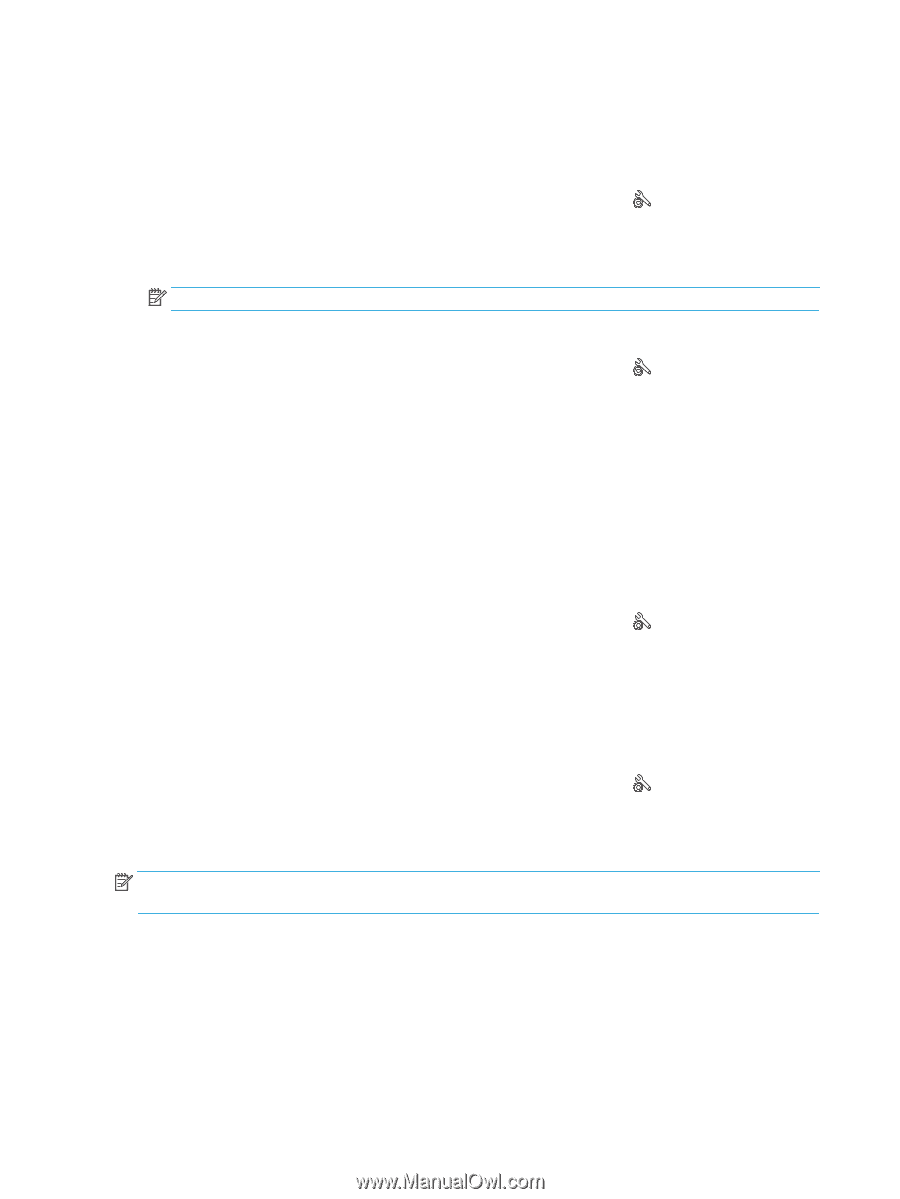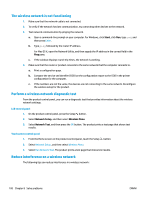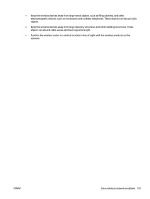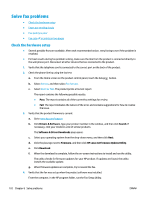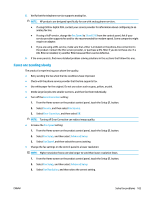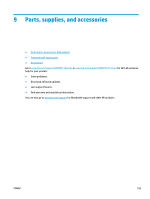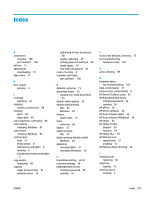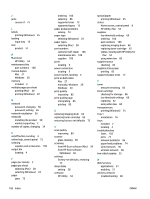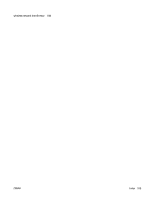HP Color LaserJet Pro MFP M177 User Guide - Page 114
Fax quality is poor, Fax cuts off or prints on two s, Fax Setup, Advanced Setup, Fax Resolution
 |
View all HP Color LaserJet Pro MFP M177 manuals
Add to My Manuals
Save this manual to your list of manuals |
Page 114 highlights
Fax quality is poor Fax is blurry or light. ● Increase fax resolution when sending faxes. Resolution does not affect received faxes. 1. From the Home screen on the product control panel, touch the Setup button. 2. Select Fax Setup, and then select Advanced Setup. 3. Select Fax Resolution, and then select the correct setting. NOTE: Increasing resolution slows transmission speed. ● Turn on the Error Correction setting from the control panel. 1. From the Home screen on the product control panel, touch the Setup button. 2. Select Service, and then select Fax Service. 3. Select Error Correction, and then select On. ● Check the toner cartridges and replace a cartridge if necessary. ● Ask the sender to darken the contrast setting on the sending fax machine, and then resend the fax. Fax cuts off or prints on two pages ● Set the Default Paper Size setting. Faxes print on a single size of paper based on the Default Paper Size settings. 1. From the Home screen on the product control panel, touch the Setup button. 2. Select System Setup, and then select Paper Setup. 3. Select Paper Size, and then select the correct setting. ● Set the paper type and size for the tray used for faxes. ● Turn on the Fit to Page setting to print longer length faxes on letter or A4 size paper. 1. From the Home screen on the product control panel, touch the Setup button. 2. Select Fax Setup, and then select Advanced Setup. 3. Select Fit to Page, and then select On. NOTE: If the Fit to Page setting is off and the Default Paper Size setting is set to Letter, a Legal-size original prints on two pages. 104 Chapter 8 Solve problems ENWW