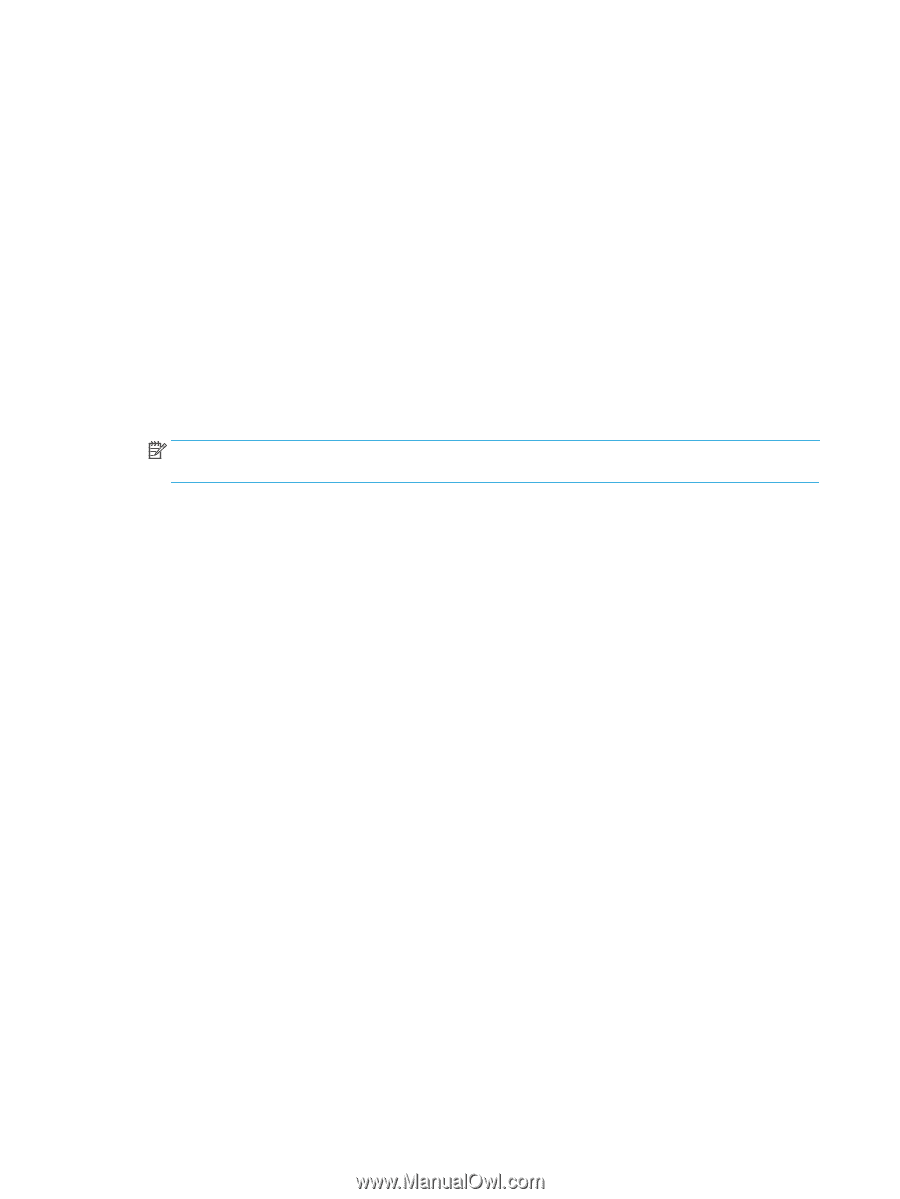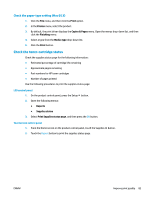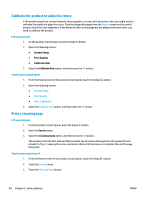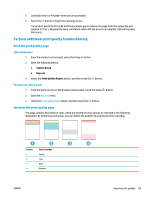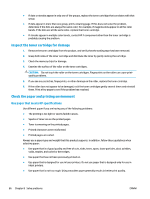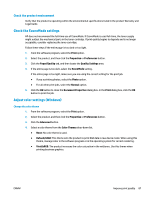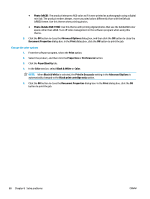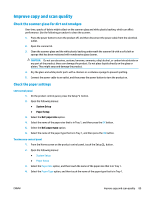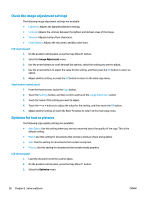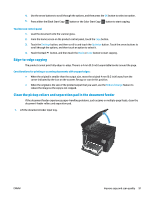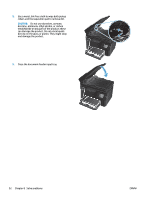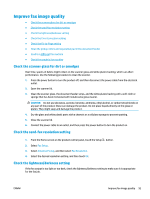HP Color LaserJet Pro MFP M177 User Guide - Page 98
Print in Grayscale, Photo Adobe RGB 1998
 |
View all HP Color LaserJet Pro MFP M177 manuals
Add to My Manuals
Save this manual to your list of manuals |
Page 98 highlights
● Photo (sRGB): The product interprets RGB color as if it were printed as a photograph using a digital mini lab. The product renders deeper, more saturated colors differently than with the Default (sRBG) theme. Use this theme when printing photos. ● Photo (Adobe RGB 1998): Use this theme with printing digital photos that use the AdobeRGB color space rather than sRGB. Turn off color management in the software program when using this theme. 5. Click the OK button to close the Advanced Options dialog box, and then click the OK button to close the Document Properties dialog box. In the Print dialog box, click the OK button to print the job. Change the color options 1. From the software program, select the Print option. 2. Select the product, and then click the Properties or Preferences button. 3. Click the Paper/Quality tab. 4. In the Color section, select Black & White or Color. NOTE: When Black & White is selected, the Print in Grayscale setting in the Advanced Options is automatically changed to the Black print cartridge only option. 5. Click the OK button to close the Document Properties dialog box. In the Print dialog box, click the OK button to print the job. 88 Chapter 8 Solve problems ENWW