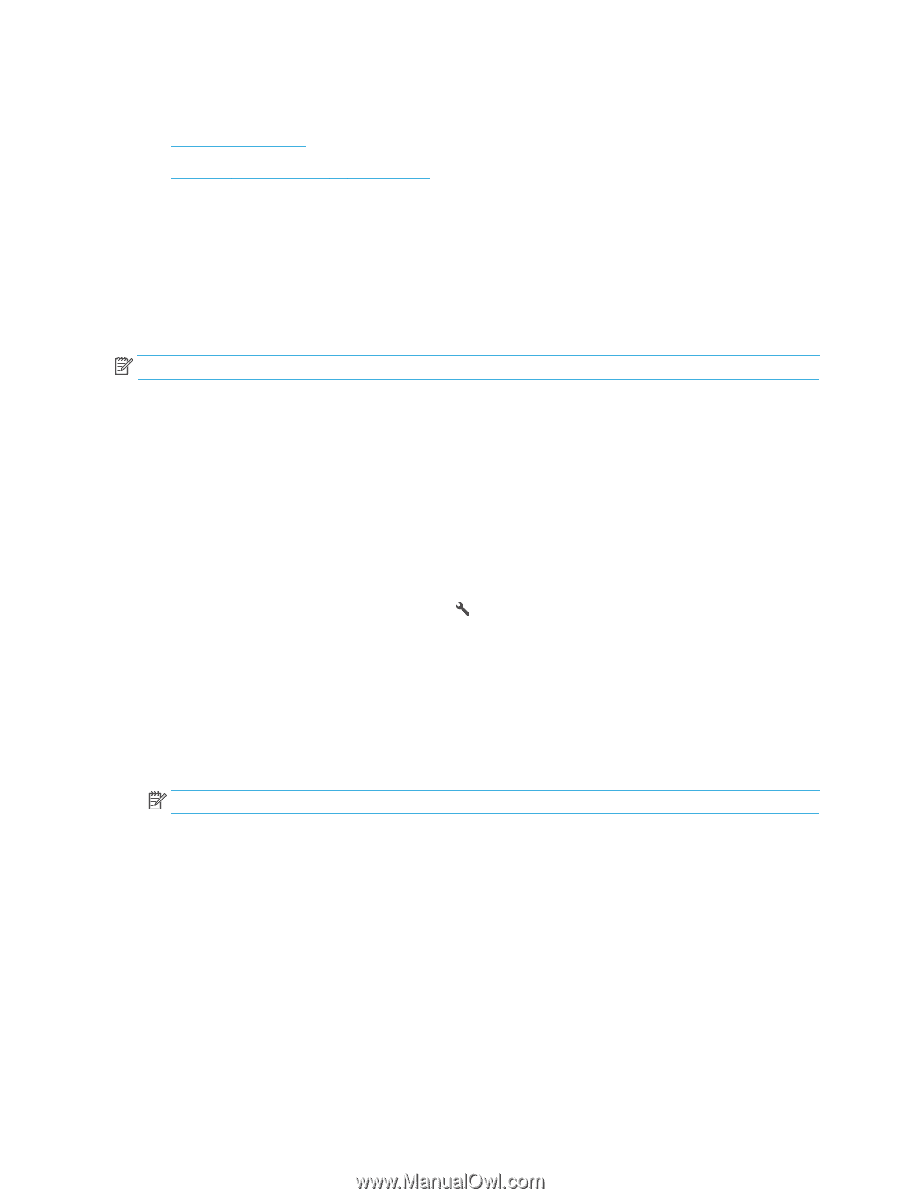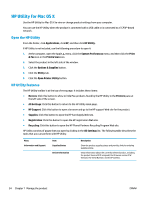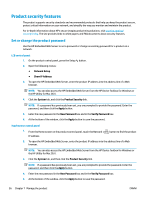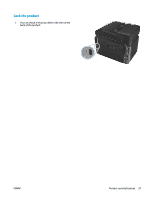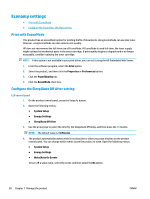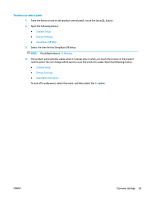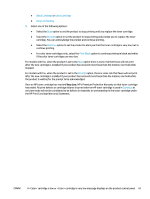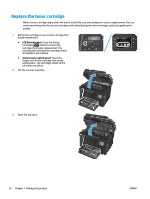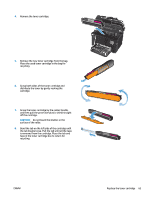HP Color LaserJet Pro MFP M177 User Guide - Page 68
Economy settings, Print with EconoMode, Con the Sleep/Auto Off After setting
 |
View all HP Color LaserJet Pro MFP M177 manuals
Add to My Manuals
Save this manual to your list of manuals |
Page 68 highlights
Economy settings ● Print with EconoMode ● Configure the Sleep/Auto Off After setting Print with EconoMode This product has an EconoMode option for printing drafts of documents. Using EconoMode can use less toner. However, using EconoMode can also reduce print quality. HP does not recommend the full-time use of EconoMode. If EconoMode is used full-time, the toner supply might outlast the mechanical parts in the toner cartridge. If print quality begins to degrade and is no longer acceptable, consider replacing the toner cartridge. NOTE: If this option is not available in your print driver, you can set it using the HP Embedded Web Server. 1. From the software program, select the Print option. 2. Select the product, and then click the Properties or Preferences button. 3. Click the Paper/Quality tab. 4. Click the EconoMode check box. Configure the Sleep/Auto Off After setting LCD control panel 1. On the product control panel, press the Setup button. 2. Open the following menus: ● System Setup ● Energy Settings ● Sleep/Auto Off After 3. Use the arrow keys to select the time for the Sleep/Auto Off delay, and then press the OK button. NOTE: The default value is 15 Minutes. 4. The product automatically wakes when it receives jobs or when you press a button on the product control panel. You can change which events cause the product to wake. Open the following menus: ● System Setup ● Energy Settings ● Wake/Auto On Events To turn off a wake event, select the event, and then select the No option. 58 Chapter 7 Manage the product ENWW