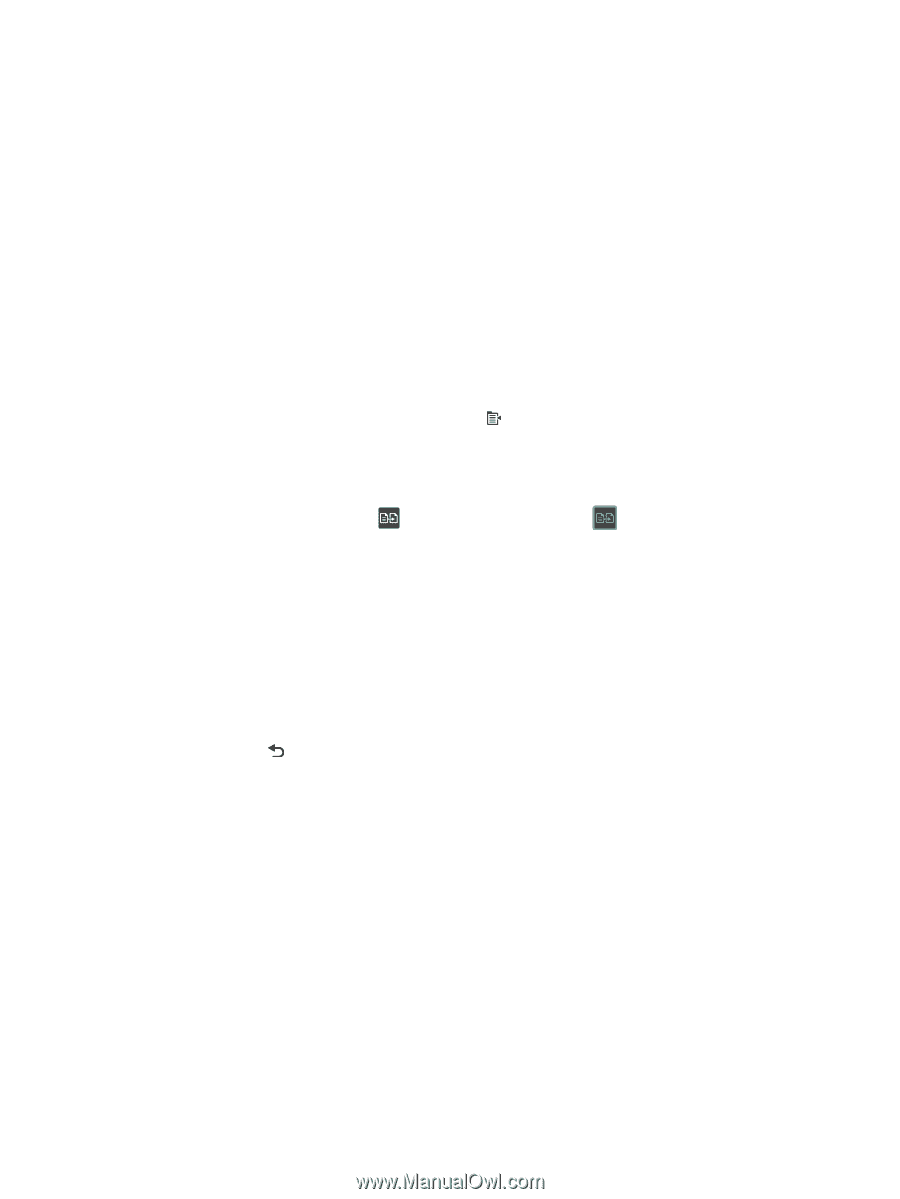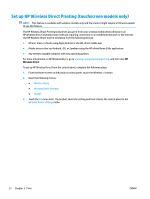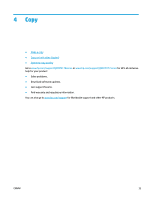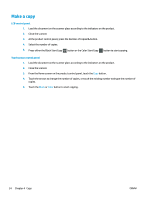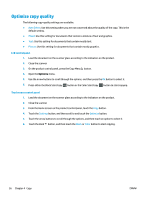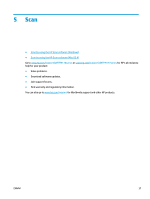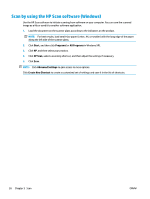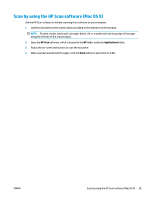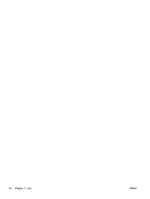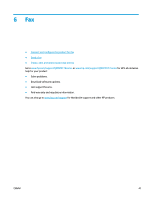HP Color LaserJet Pro MFP M177 User Guide - Page 46
Optimize copy quality
 |
View all HP Color LaserJet Pro MFP M177 manuals
Add to My Manuals
Save this manual to your list of manuals |
Page 46 highlights
Optimize copy quality The following copy-quality settings are available: ● Auto Select: Use this setting when you are not concerned about the quality of the copy. This is the default setting. ● Mixed: Use this setting for documents that contain a mixture of text and graphics. ● Text: Use this setting for documents that contain mostly text. ● Picture: Use this setting for documents that contain mostly graphics. LCD control panel 1. Load the document on the scanner glass according to the indicators on the product. 2. Close the scanner. 3. On the product control panel, press the Copy Menu button. 4. Open the Optimize menu. 5. Use the arrow buttons to scroll through the options, and then press the OK button to select it. 6. Press either the Black Start Copy button or the Color Start Copy button to start copying. Touchscreen control panel 1. Load the document on the scanner glass according to the indicators on the product. 2. Close the scanner. 3. From the Home screen on the product control panel, touch the Copy button. 4. Touch the Settings button, and then scroll to and touch the Optimize button. 5. Touch the arrow buttons to scroll through the options, and then touch an option to select it. 6. Touch the Back button, and then touch the Black or Color button to start copying. 36 Chapter 4 Copy ENWW