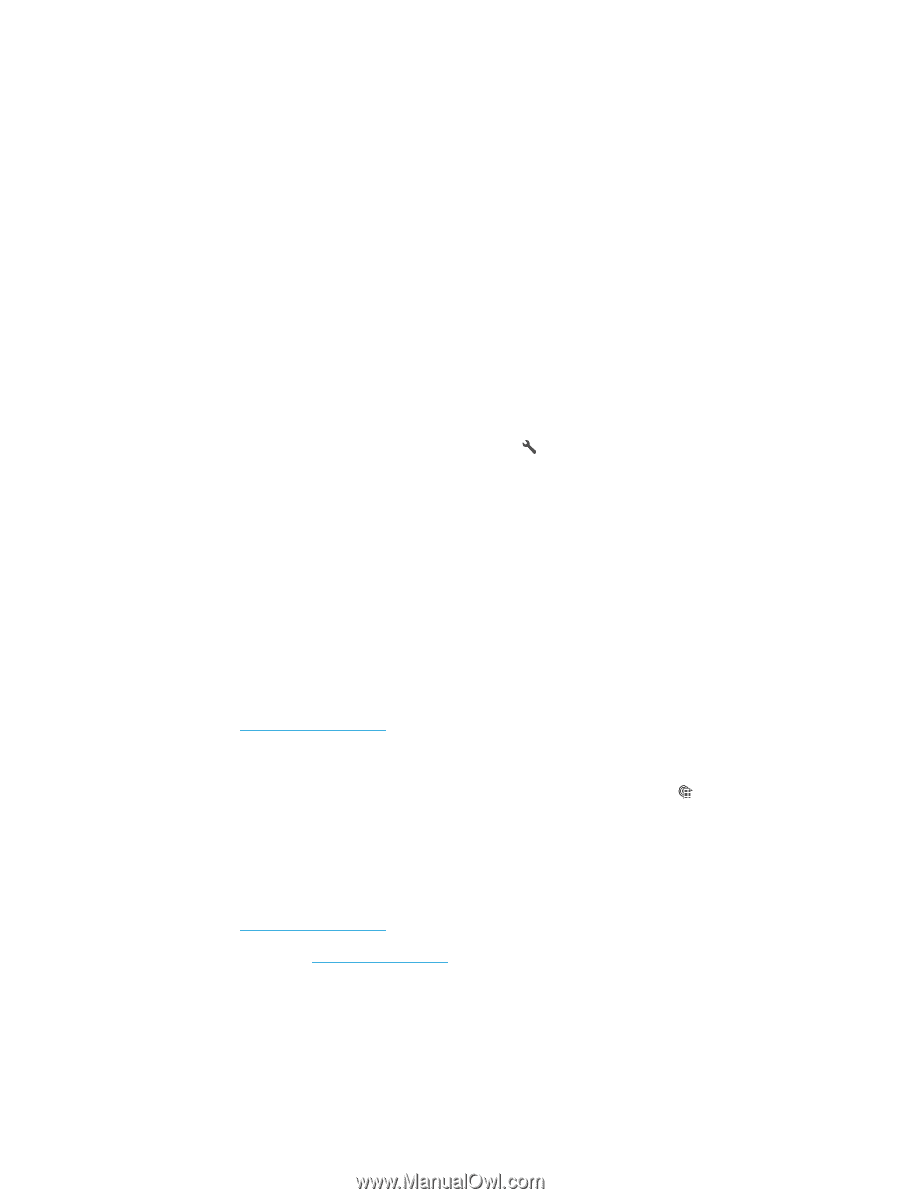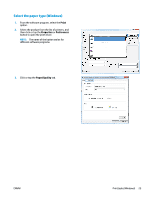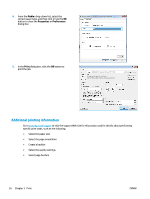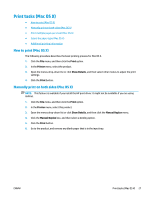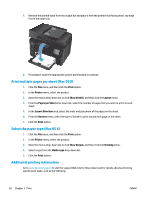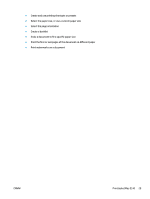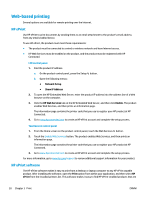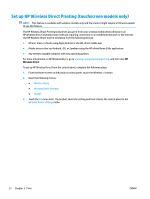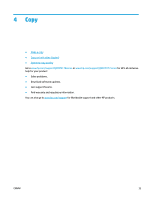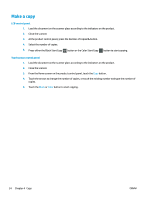HP Color LaserJet Pro MFP M177 User Guide - Page 40
Web-based printing, HP ePrint, HP ePrint software
 |
View all HP Color LaserJet Pro MFP M177 manuals
Add to My Manuals
Save this manual to your list of manuals |
Page 40 highlights
Web-based printing Several options are available for remote printing over the Internet. HP ePrint Use HP ePrint to print documents by sending them as an email attachment to the product's email address from any email enabled device. To use HP ePrint, the product must meet these requirements: ● The product must be connected to a wired or wireless network and have Internet access. ● HP Web Services must be enabled on the product, and the product must be registered with HP Connected. LCD control panel 1. Find the product IP address. a. On the product control panel, press the Setup button. b. Open the following menus: ● Network Setup ● Show IP Address 2. To open the HP Embedded Web Server, enter the product IP address into the address line of a Web browser on the computer. 3. Click the HP Web Services tab on the HP Embedded Web Server, and then click Enable. The product enables Web Services, and then prints an information page. The information page contains the printer code that you use to register your HP product at HP Connected. 4. Go to www.hpconnected.com to create an HP ePrint account and complete the setup process. Touchscreen control panel 1. From the Home screen on the product control panel, touch the Web Services button. 2. Touch the Enable Web Services button. The product enables Web Services, and then prints an information page. The information page contains the printer code that you use to register your HP product at HP Connected. 3. Go to www.hpconnected.com to create an HP ePrint account and complete the setup process. For more information, go to www.hp.com/support to review additional support information for your product. HP ePrint software The HP ePrint software makes it easy to print from a desktop or laptop computer to any HP ePrint capable product. After installing the software, open the Print option from within your application, and then select HP ePrint from the installed printers list. This software makes it easy to find HP ePrint-enabled products that are 30 Chapter 3 Print ENWW