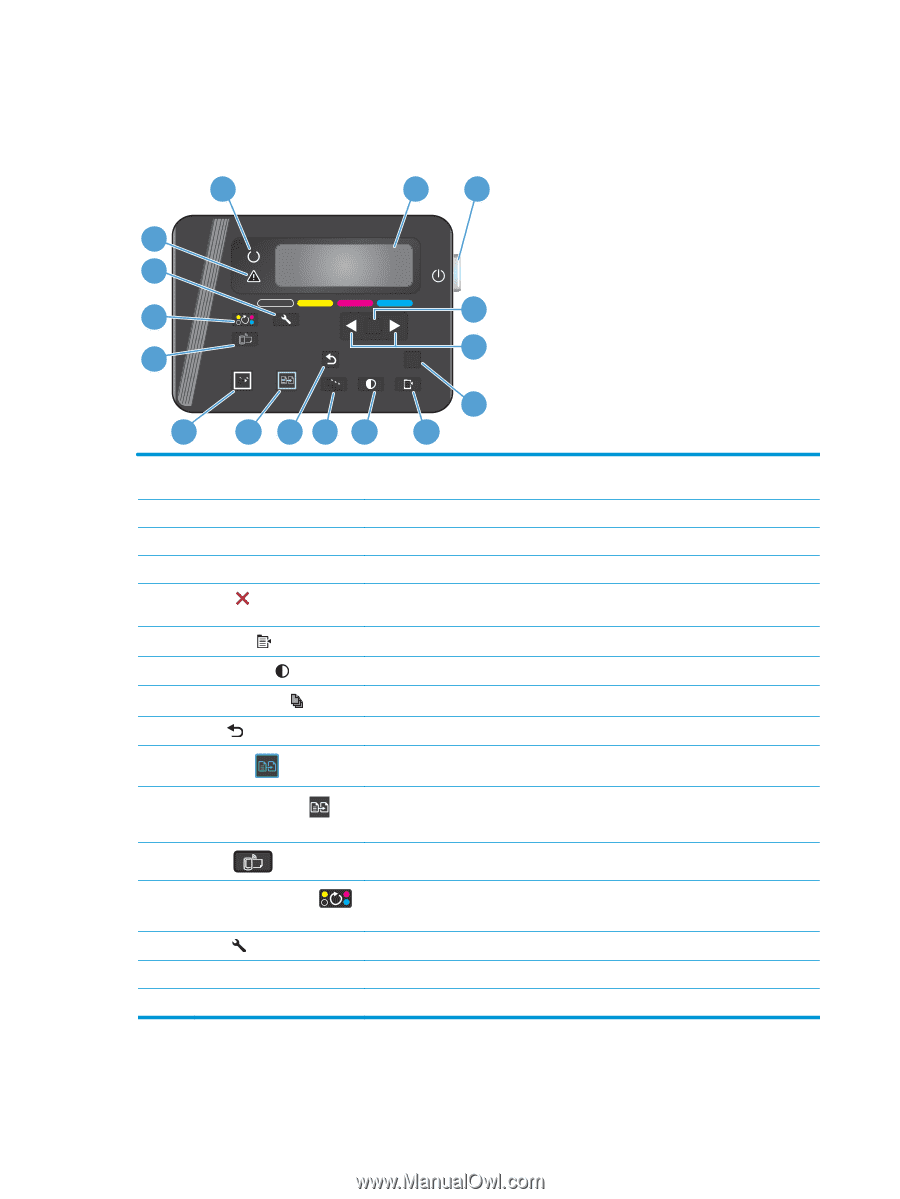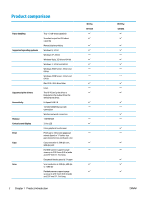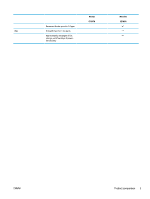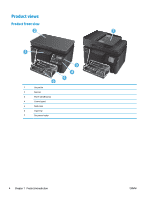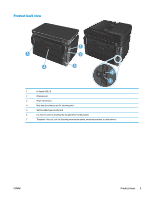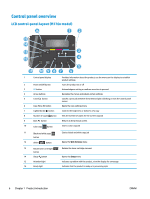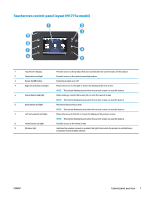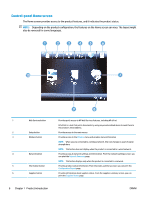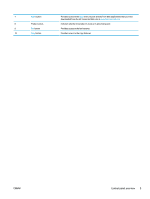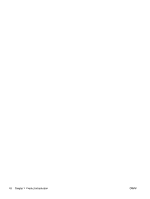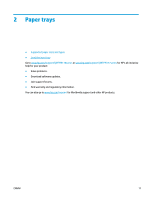HP Color LaserJet Pro MFP M177 User Guide - Page 16
Control panel overview, LCD control-panel layout (M176n model)
 |
View all HP Color LaserJet Pro MFP M177 manuals
Add to My Manuals
Save this manual to your list of manuals |
Page 16 highlights
Control panel overview LCD control-panel layout (M176n model) 16 12 15 14 13 3 OK 12 4 X 11 10 9 8 7 5 6 1 Control panel display Provides information about the product; use the menus on the display to establish product settings 2 Power On/Off button Turns the product on or off 3 OK button Acknowledges a setting or confirms an action to proceed 4 Arrow buttons Navigates the menus and adjusts certain settings 5 Cancel button Cancels a print job whenever the attention light is blinking or exits the control panel menus 6 Copy Menu button Opens the copy settings menu 7 Lighter/Darker button Controls the brightness or darkness of a copy 8 Number of Copies button Sets the number of copies for the current copy job 9 Back button Returns to the previous screen 10 Color copy button Starts a color copy job 11 Black and white copy button 12 ePrint button Starts a black and white copy job Opens the Web Services menu 13 Rotate toner cartridges button 14 Setup button 15 Attention light 16 Ready light Rotates the toner cartridge carousel Opens the Setup menu Indicates a problem with the product, view the display for a message Indicates that the product is ready or is processing a job 6 Chapter 1 Product introduction ENWW