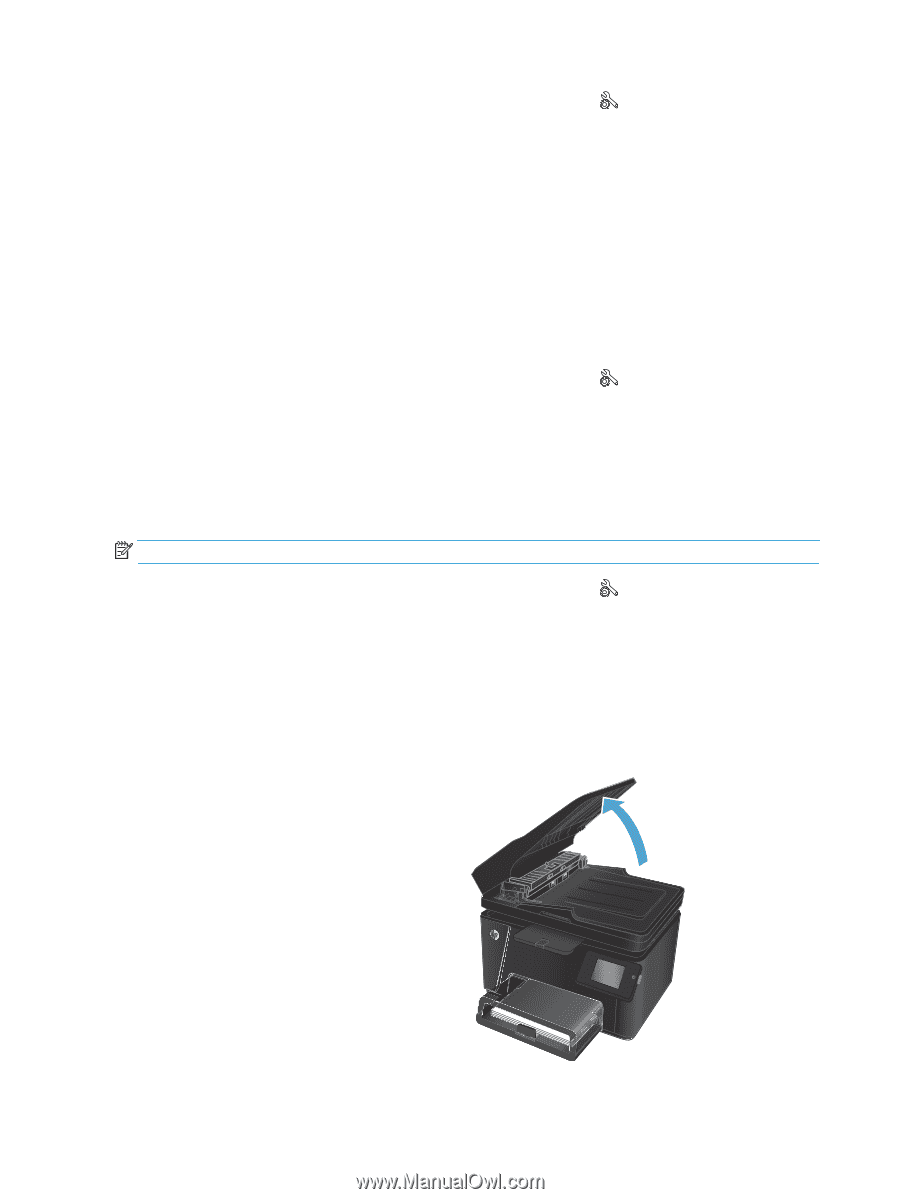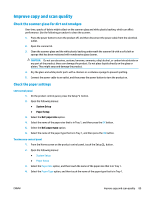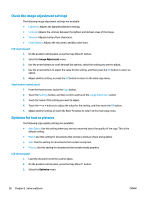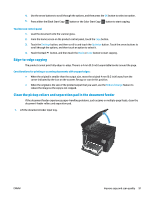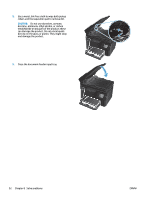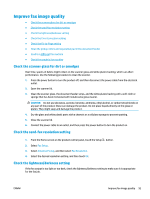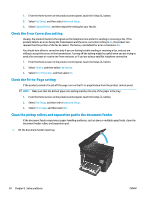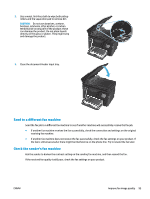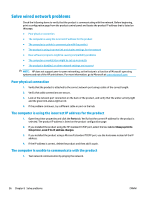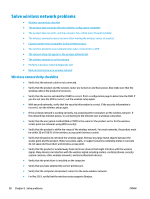HP Color LaserJet Pro MFP M177 User Guide - Page 104
Check the Error Correction setting, Check the Fit-to- setting
 |
View all HP Color LaserJet Pro MFP M177 manuals
Add to My Manuals
Save this manual to your list of manuals |
Page 104 highlights
1. From the Home screen on the product control panel, touch the Setup 2. Select Fax Setup, and then select Advanced Setup. 3. Select Lighter/Darker, and then adjust the setting for your fax job. button. Check the Error Correction setting Usually, the product monitors the signals on the telephone line while it is sending or receiving a fax. If the product detects an error during the transmission and the error-correction setting is On, the product can request that the portion of the fax be resent. The factory-set default for error correction is On. You should turn off error correction only if you are having trouble sending or receiving a fax, and you are willing to accept the errors in the transmission. Turning off the setting might be useful when you are trying to send a fax overseas or receive one from overseas, or if you are using a satellite telephone connection. 1. From the Home screen on the product control panel, touch the Setup button. 2. Select Service, and then select Fax Service. 3. Select Error Correction, and then select On. Check the Fit-to-Page setting If the product printed a fax job off the page, turn on the fit-to-page feature from the product control panel. NOTE: Make sure that the default paper size setting matches the size of the paper in the tray. 1. From the Home screen on the product control panel, touch the Setup button. 2. Select Fax Setup, and then select Advanced Setup. 3. Select Fit to Page, and then select On. Clean the pickup rollers and separation pad in the document feeder If the document feeder experiences paper-handling problems, such as jams or multiple-page feeds, clean the document-feeder rollers and separation pad. 1. Lift the document-feeder input tray. 94 Chapter 8 Solve problems ENWW