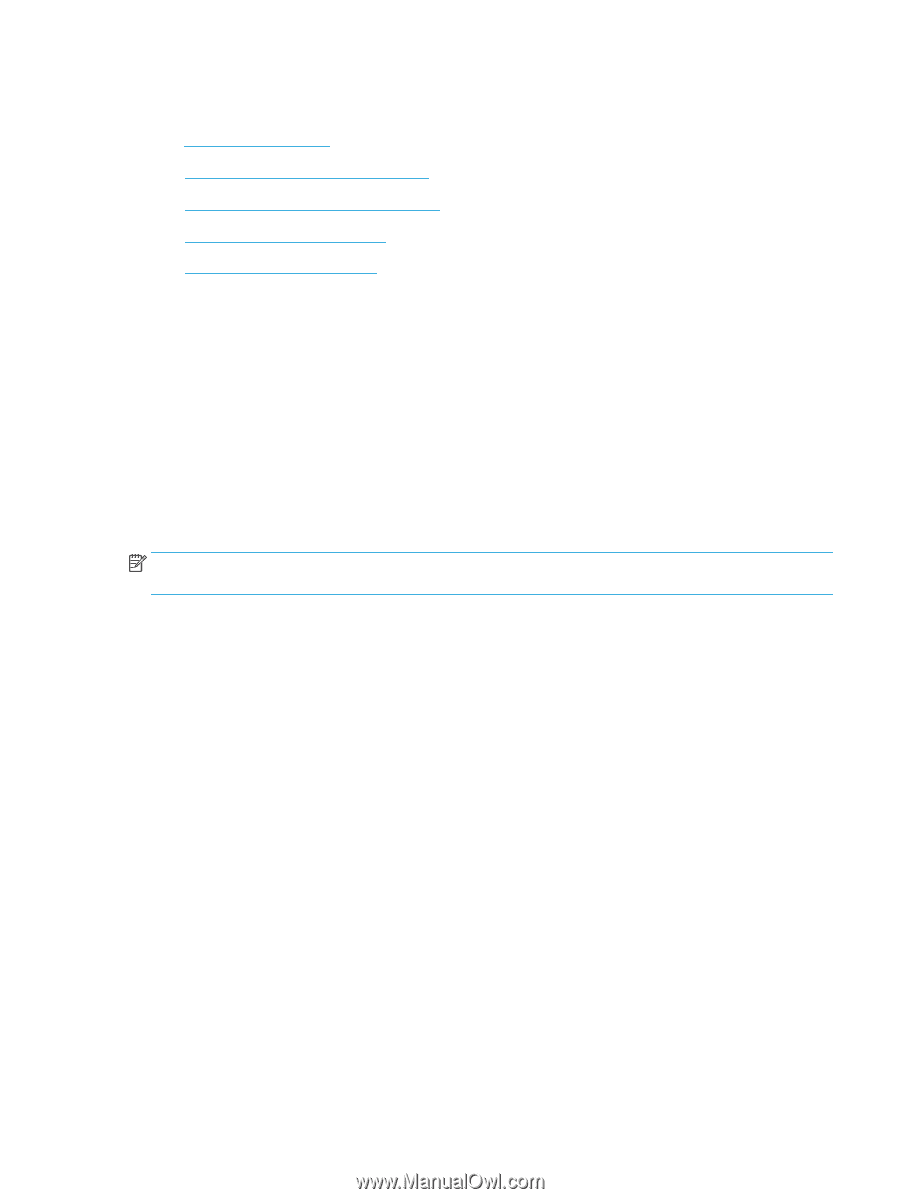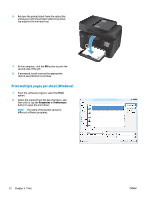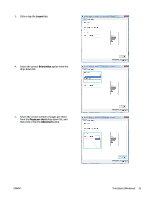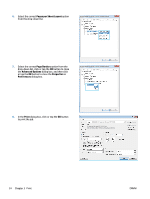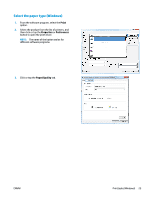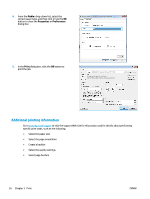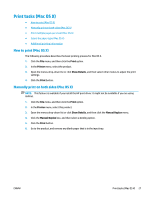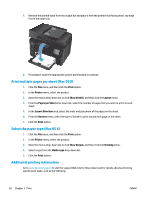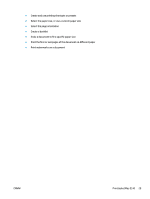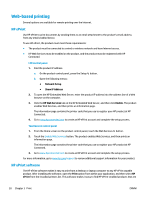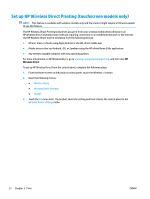HP Color LaserJet Pro MFP M177 User Guide - Page 37
Print tasks (Mac OS X), How to print (Mac OS X), Manually print on both sides (Mac OS X), Print
 |
View all HP Color LaserJet Pro MFP M177 manuals
Add to My Manuals
Save this manual to your list of manuals |
Page 37 highlights
Print tasks (Mac OS X) ● How to print (Mac OS X) ● Manually print on both sides (Mac OS X) ● Print multiple pages per sheet (Mac OS X) ● Select the paper type (Mac OS X) ● Additional printing information How to print (Mac OS X) The following procedure describes the basic printing process for Mac OS X. 1. Click the File menu, and then click the Print option. 2. In the Printer menu, select the product. 3. Open the menus drop-down list or click Show Details, and then select other menus to adjust the print settings. 4. Click the Print button. Manually print on both sides (Mac OS X) NOTE: This feature is available if you install the HP print driver. It might not be available if you are using AirPrint. 1. Click the File menu, and then click the Print option. 2. In the Printer menu, select this product. 3. Open the menus drop-down list or click Show Details, and then click the Manual Duplex menu. 4. Click the Manual Duplex box, and then select a binding option. 5. Click the Print button. 6. Go to the product, and remove any blank paper that is in the input tray. ENWW Print tasks (Mac OS X) 27