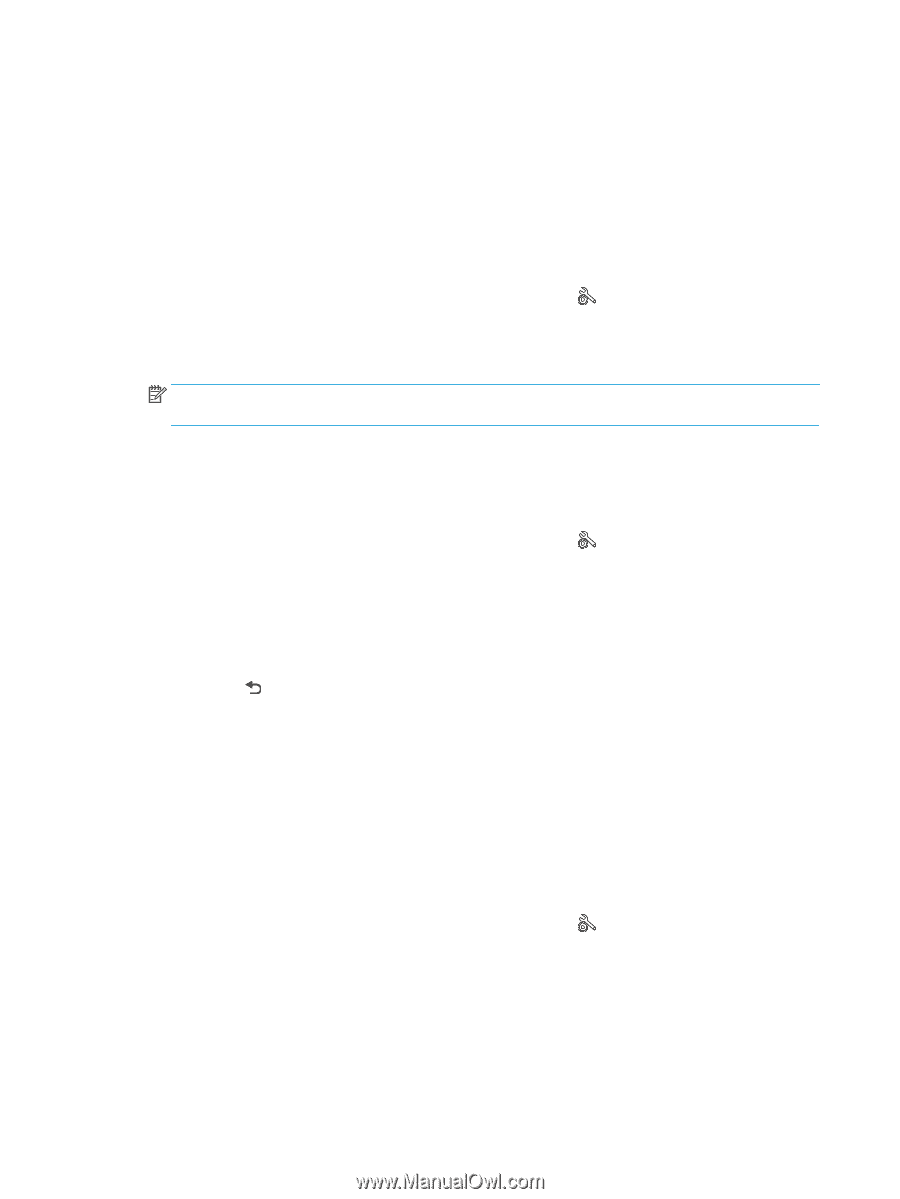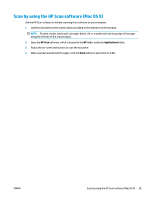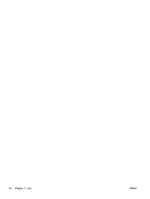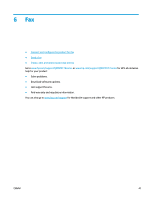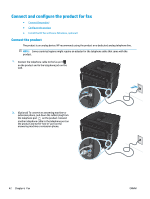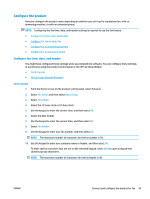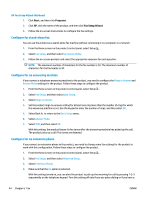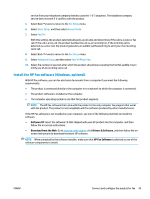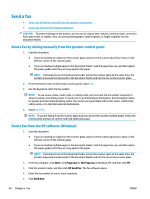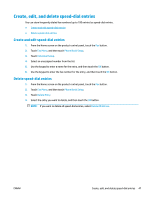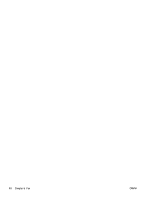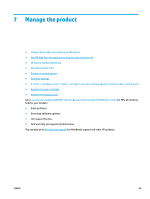HP Color LaserJet Pro MFP M177 User Guide - Page 54
HP Fax Setup Wizard (Windows), Con for stand-alone fax, Con for an answering machine
 |
View all HP Color LaserJet Pro MFP M177 manuals
Add to My Manuals
Save this manual to your list of manuals |
Page 54 highlights
HP Fax Setup Wizard (Windows) 1. Click Start, and then click Programs. 2. Click HP, click the name of the product, and then click Fax Setup Wizard. 3. Follow the on-screen instructions to configure the fax settings. Configure for stand-alone fax You can use the product as a stand-alone fax machine without connecting it to a computer or a network. 1. From the Home screen on the product control panel, select Setup . 2. Select Fax Setup, and then select Fax Set-Up Utility. 3. Follow the on-screen prompts and select the appropriate response for each question. NOTE: The maximum number of characters for the fax number is 20. The maximum number of characters for the fax header is 40. Configure for an answering machine If you connect a telephone answering machine to the product, you need to configure the Rings to Answer and Answer Mode settings for the product. Follow these steps to configure the product. 1. From the Home screen on the product control panel, select Setup . 2. Select Fax Setup, and then select Basic Setup. 3. Select Rings to Answer. 4. Set the product rings-to-answer setting for at least one ring more than the number of rings for which the answering machine is set. Use the keypad to enter the number of rings, and then select OK. 5. Select Back to return to the Basic Setup menu. 6. Select Answer Mode. 7. Select TAM, and then select OK. With this setting, the product listens for fax tones after the answering machine has picked up the call. The product picks up a call if fax tones are detected. Configure for an extension phone If you connect an extension phone to the product, you need to change some fax settings for the product to work with this configuration. Follow these steps to configure the product. 1. From the Home screen on the product control panel, select Setup . 2. Select Fax Setup, and then select Advanced Setup. 3. Select Extension Phone. 4. Make sure that the On option is selected. With this setting turned on, you can alert the product to pick up the incoming fax call by pressing 1-2-3 sequentially on the telephone keypad. Turn this setting off only if you use pulse dialing or if you have a 44 Chapter 6 Fax ENWW