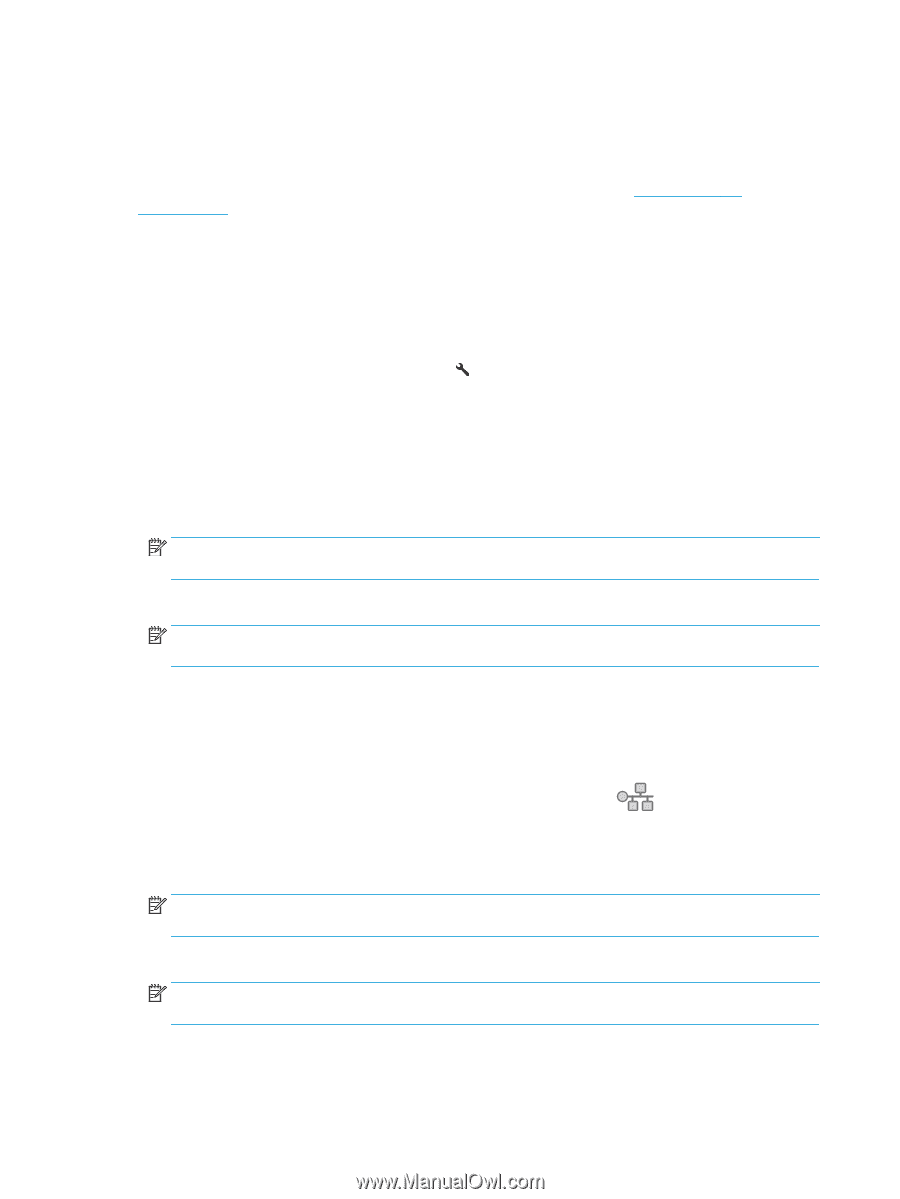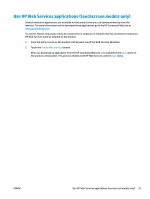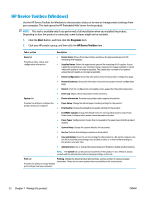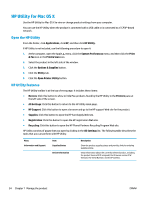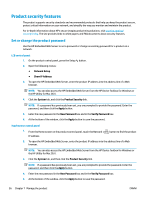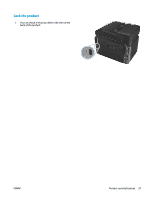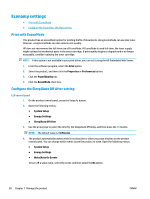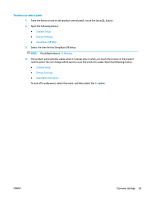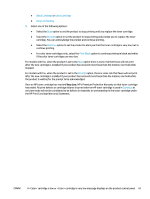HP Color LaserJet Pro MFP M177 User Guide - Page 66
Product security features, Set or change the product password
 |
View all HP Color LaserJet Pro MFP M177 manuals
Add to My Manuals
Save this manual to your list of manuals |
Page 66 highlights
Product security features The product supports security standards and recommended protocols that help you keep the product secure, protect critical information on your network, and simplify the way you monitor and maintain the product. For in-depth information about HP's secure imaging and printing solutions, visit www.hp.com/go/ secureprinting. The site provides links to white papers and FAQ documents about security features. Set or change the product password Use the HP Embedded Web Server to set a password or change an existing password for a product on a network. LCD control panel 1. On the product control panel, press the Setup button. 2. Open the following menus: ● Network Setup ● Show IP Address 3. To open the HP Embedded Web Server, enter the product IP address into the address line of a Web browser. NOTE: You can also access the HP Embedded Web Server from the HP Device Toolbox for Windows or the HP Utility for Mac OS X. 4. Click the System tab, and click the Product Security link. NOTE: If a password has previously been set, you are prompted to provide the password. Enter the password, and then click the Apply button. 5. Enter the new password in the New Password box and in the Verify Password box. 6. At the bottom of the window, click the Apply button to save the password. Touchscreen control panel 1. From the Home screen on the product control panel, touch the Network IP address. button to find the product 2. To open the HP Embedded Web Server, enter the product IP address into the address line of a Web browser. NOTE: You can also access the HP Embedded Web Server from the HP Device Toolbox for Windows or the HP Utility for Mac OS X. 3. Click the System tab, and then click the Product Security link. NOTE: If a password has previously been set, you are prompted to provide the password. Enter the password, and then click the Apply button. 4. Enter the new password in the New Password box and in the Verify Password box. 5. At the bottom of the window, click the Apply button to save the password. 56 Chapter 7 Manage the product ENWW