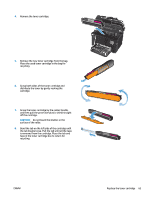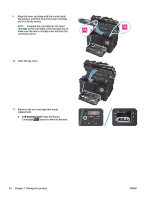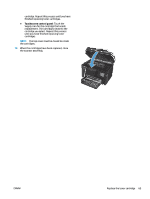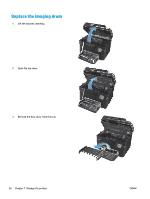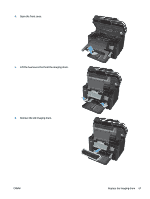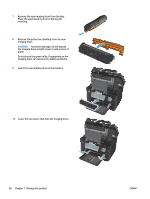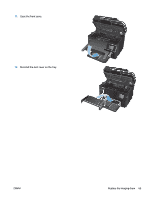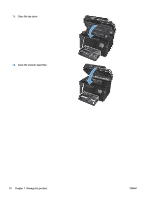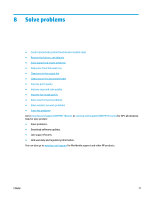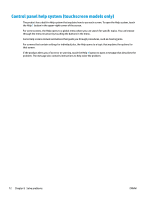HP Color LaserJet Pro MFP M177 User Guide - Page 78
imaging drum can cause print-quality problems., Do not touch the green roller. Fingerprints on
 |
View all HP Color LaserJet Pro MFP M177 manuals
Add to My Manuals
Save this manual to your list of manuals |
Page 78 highlights
7. Remove the new imaging drum from the bag. Place the used imaging drum in the bag for recycling. 8. Remove the protective shielding from the new imaging drum. CAUTION: To prevent damage, do not expose the imaging drum to light. Cover it with a piece of paper. Do not touch the green roller. Fingerprints on the imaging drum can cause print-quality problems. 9. Insert the new imaging drum in the product. 10. Lower the two levers that hold the imaging drum. 68 Chapter 7 Manage the product ENWW
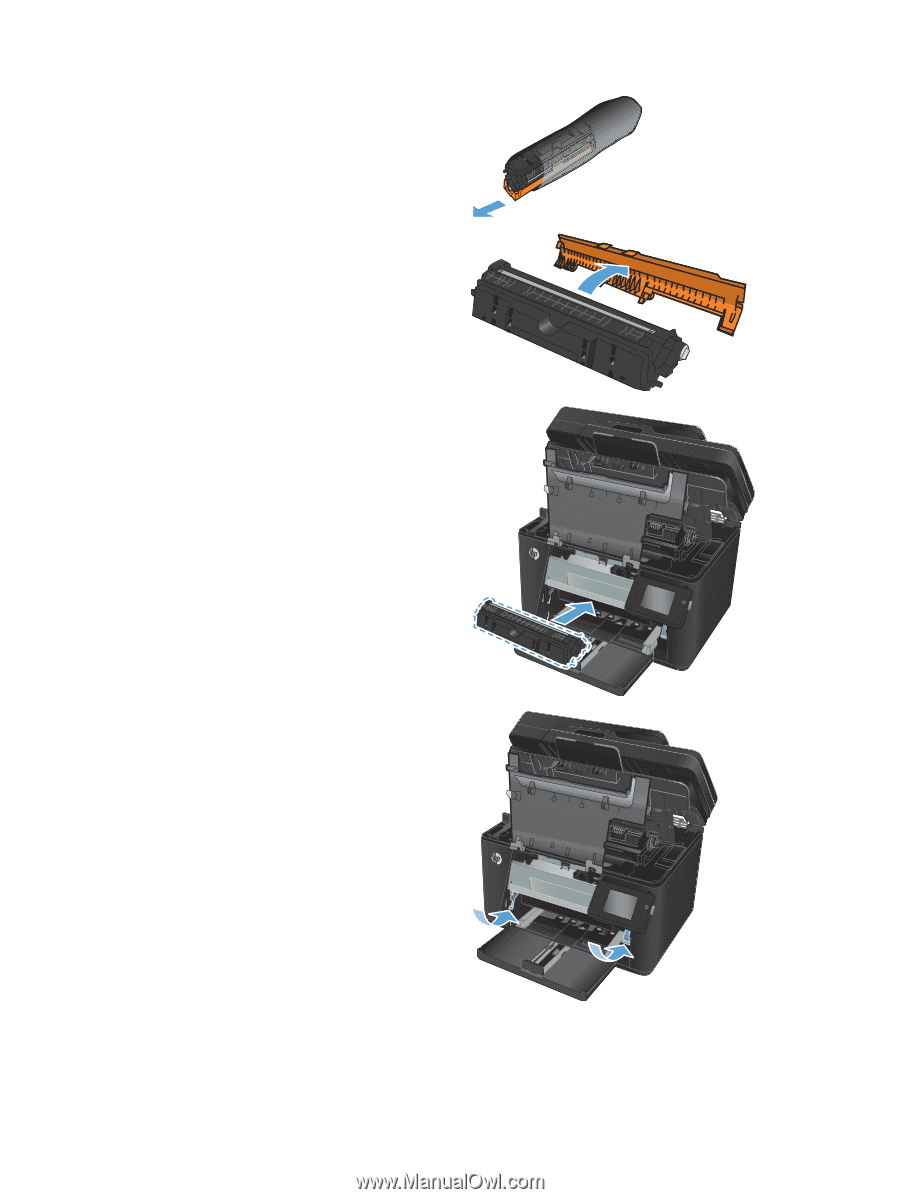
7.
Remove the new imaging drum from the bag.
Place the used imaging drum in the bag for
recycling.
8.
Remove the protective shielding from the new
imaging drum.
CAUTION:
To prevent damage, do not expose
the imaging drum to light. Cover it with a piece of
paper.
Do not touch the green roller. Fingerprints on the
imaging drum can cause print-quality problems.
9.
Insert the new imaging drum in the product.
10.
Lower the two levers that hold the imaging drum.
68
Chapter 7
Manage the product
ENWW