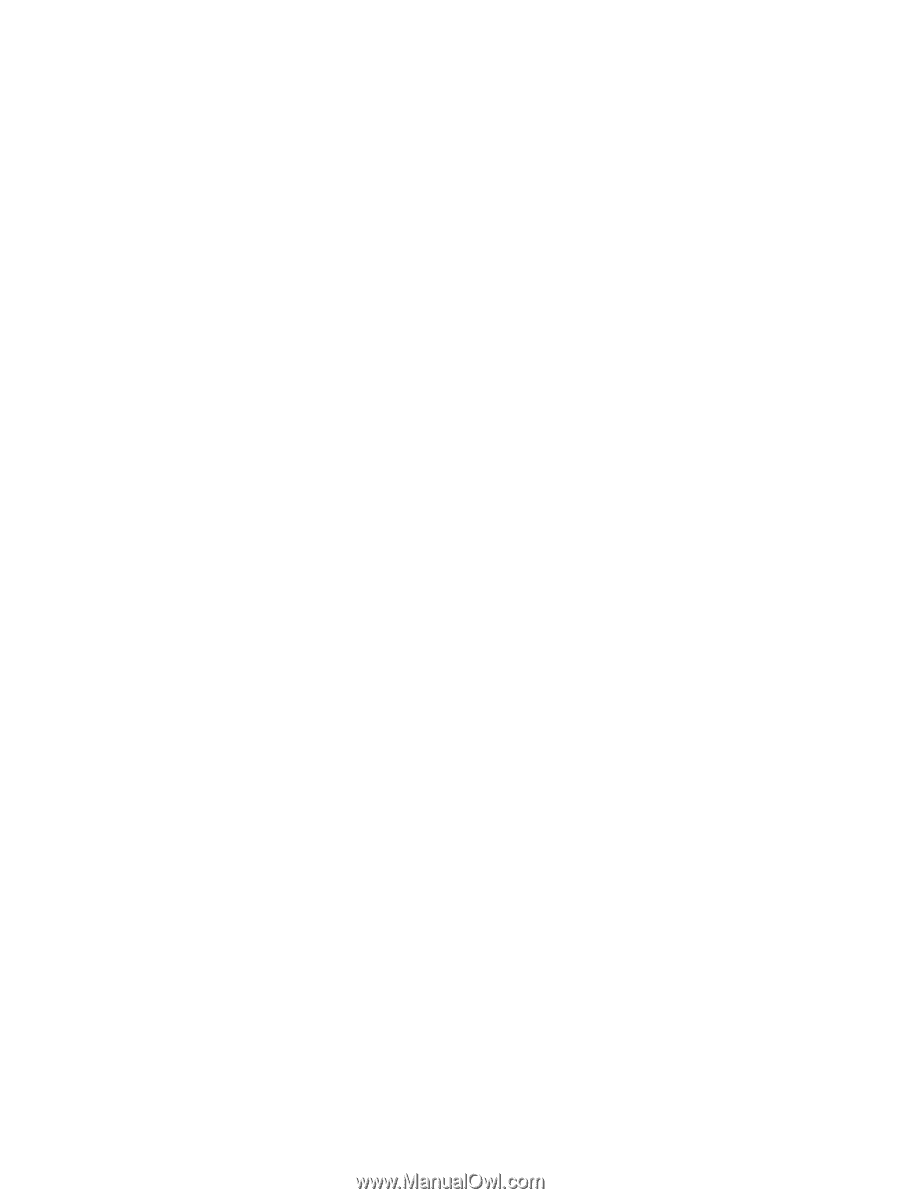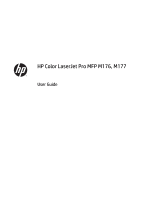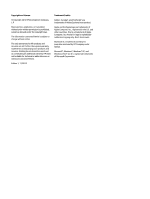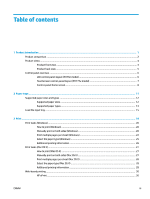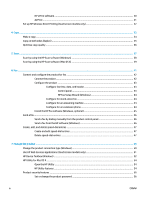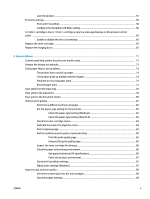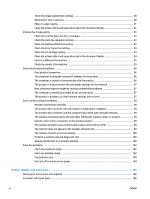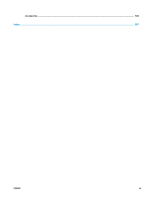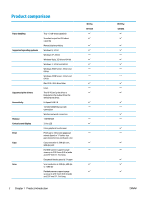Lock the product
................................................................................................................................
57
Economy settings
................................................................................................................................................
58
Print with EconoMode
.......................................................................................................................
58
Configure the Sleep/Auto Off After setting
.......................................................................................
58
A <Color> cartridge is low or <Color> cartridge is very low message displays on the product control
panel
....................................................................................................................................................................
60
Enable or disable the Very Low settings
...........................................................................................
60
Replace the toner cartridge
.................................................................................................................................
62
Replace the imaging drum
...................................................................................................................................
66
8
Solve problems
............................................................................................................................................
71
Control panel help system (touchscreen models only)
......................................................................................
72
Restore the factory-set defaults
.........................................................................................................................
73
Solve paper feed or jam problems
......................................................................................................................
74
The product does not pick up paper
.................................................................................................
74
The product picks up multiple sheets of paper
................................................................................
74
Frequent or recurring paper jams
.....................................................................................................
74
Prevent paper jams
...........................................................................................................................
75
Clear jams from the input tray
.............................................................................................................................
76
Clear jams in the output bin
.................................................................................................................................
78
Clear jams in the document feeder
.....................................................................................................................
80
Improve print quality
...........................................................................................................................................
82
Print from a different software program
..........................................................................................
82
Set the paper-type setting for the print job
.....................................................................................
82
Check the paper-type setting (Windows)
.......................................................................
82
Check the paper-type setting (Mac OS X)
.......................................................................
83
Check the toner-cartridge status
......................................................................................................
83
Calibrate the product to align the colors
..........................................................................................
84
Print a cleaning page
.........................................................................................................................
84
Perform additional print quality troubleshooting
............................................................................
85
Print the print quality page
.............................................................................................
85
Interpret the print quality page
......................................................................................
85
Inspect the toner cartridge for damage
............................................................................................
86
Check the paper and printing environment
......................................................................................
86
Use paper that meets HP specifications
.........................................................................
86
Check the product environment
.....................................................................................
87
Check the EconoMode settings
.........................................................................................................
87
Adjust color settings (Windows)
.......................................................................................................
87
Improve copy and scan quality
............................................................................................................................
89
Check the scanner glass for dirt and smudges
.................................................................................
89
Check the paper settings
..................................................................................................................
89
ENWW
v