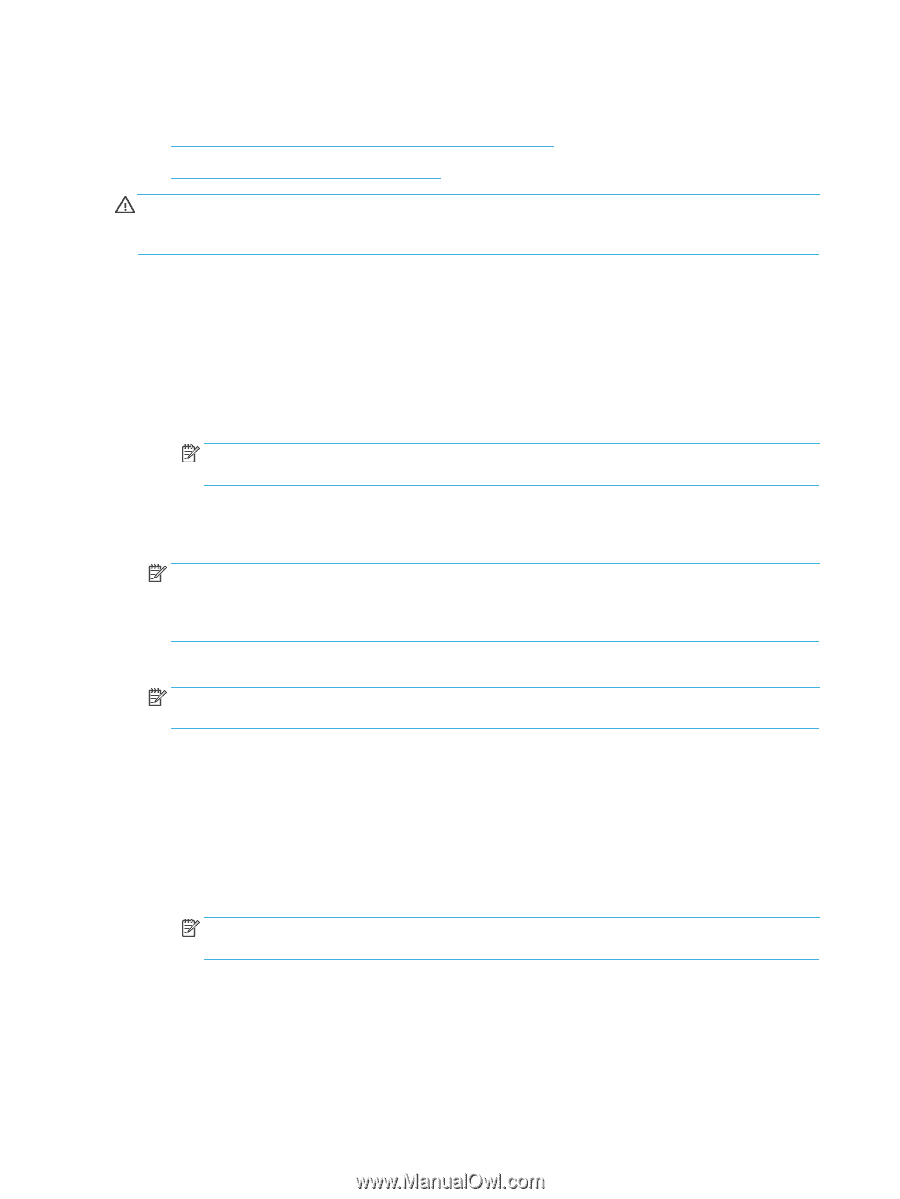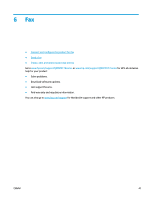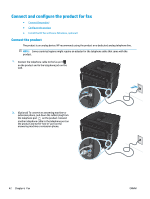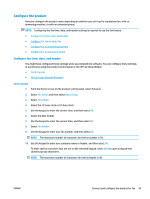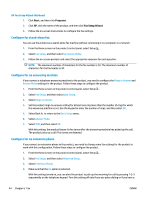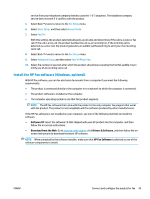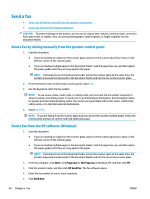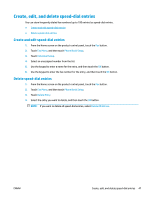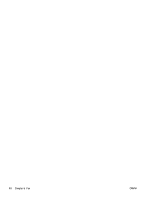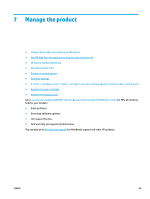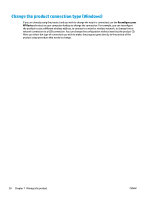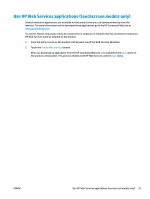HP Color LaserJet Pro MFP M177 User Guide - Page 56
Send a fax, Send a fax by dialing manually from the product control panel
 |
View all HP Color LaserJet Pro MFP M177 manuals
Add to My Manuals
Save this manual to your list of manuals |
Page 56 highlights
Send a fax ● Send a fax by dialing manually from the product control panel ● Send a fax from the HP software (Windows) CAUTION: To prevent damage to the product, do not use an original that contains correction tape, correction fluid, paper clips, or staples. Also, do not load photographs, small originals, or fragile originals into the document feeder. Send a fax by dialing manually from the product control panel 1. Load the document. ● If you are loading an original on the scanner glass, place it on the scanner glass face-down, in the left rear corner of the scanner glass. ● If you are loading multiple pages in the document feeder, load the pages face-up, and then adjust the paper guides until they are snug against the paper. NOTE: If documents are in the document feeder and on the scanner glass at the same time, the product processes the document in the document feeder and not the one on the scanner glass. 2. From the Home screen on the product control panel, select Fax. 3. Use the keypad to enter the fax number. NOTE: To use access codes, credit cards, or calling cards, you must dial the fax number manually to allow for pauses and dialing codes. To send a fax to an international destination, dial manually to allow for pauses and international dialing codes. You cannot use speed dials with access codes, credit cards, calling cards, or to dial international destinations. 4. Select Start Fax. NOTE: If you are faxing from the scanner glass and your document includes multiple pages, follow the control panel prompts to confirm and load additional pages. Send a fax from the HP software (Windows) 1. Load the document. ● If you are loading an original on the scanner glass, place it on the scanner glass face-down, in the left rear corner of the scanner glass. ● If you are loading multiple pages in the document feeder, load the pages face-up, and then adjust the paper guides until they are snug against the paper. NOTE: If documents are in the document feeder and on the scanner glass at the same time, the product processes the document in the document feeder and not the one on the scanner glass. 2. From the computer, click Start, click Programs (or All Programs in Windows XP), and then click HP. 3. Click the product name, and then click HP Send Fax. The fax software opens. 4. Enter the fax number of one or more recipients. 5. Click Send Now. 46 Chapter 6 Fax ENWW