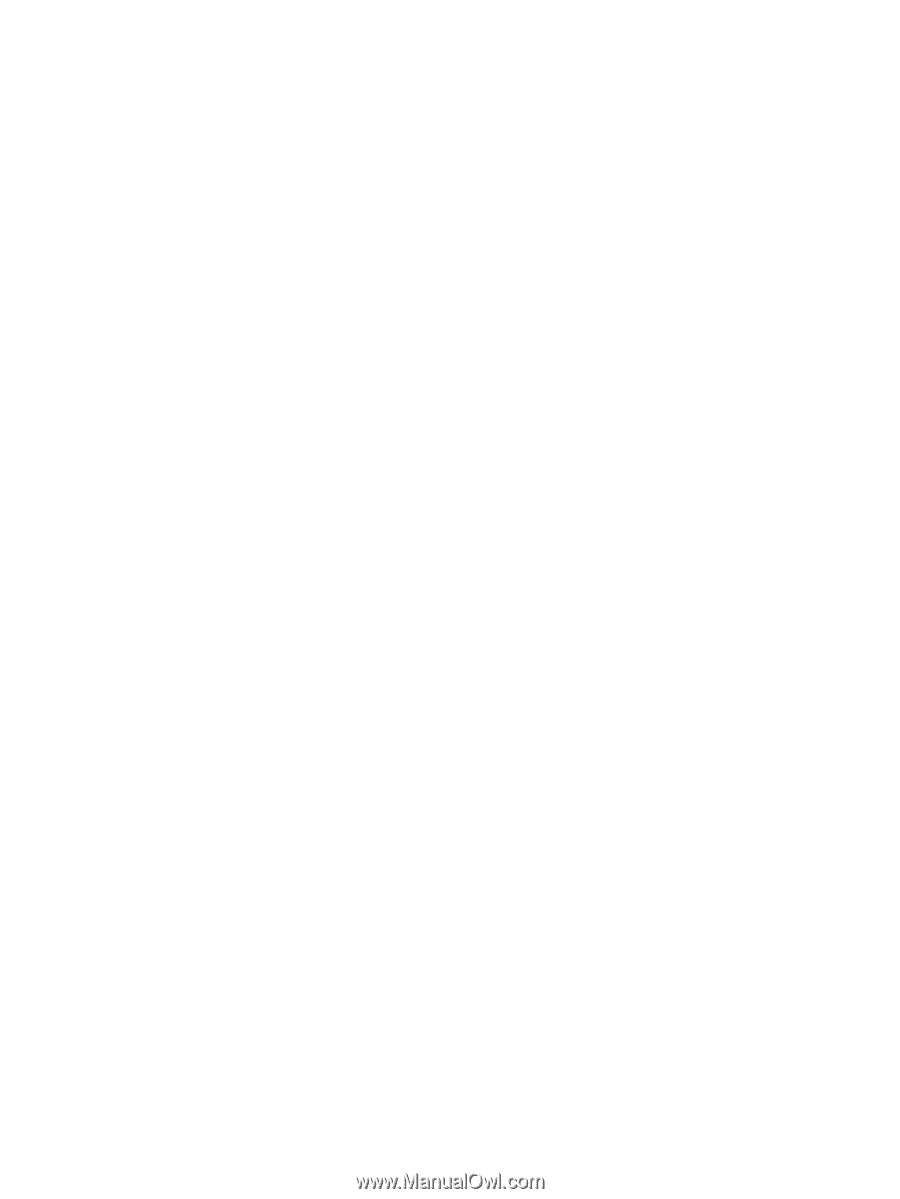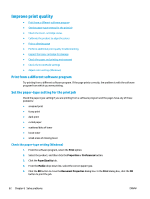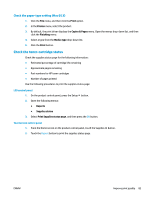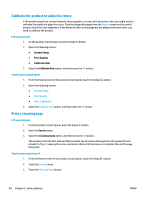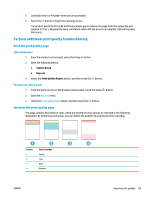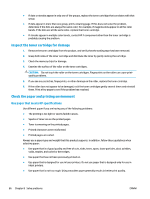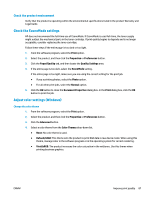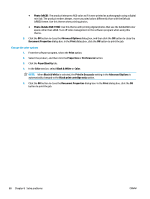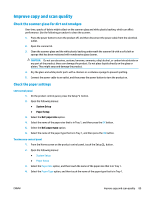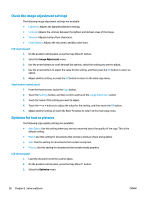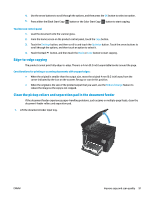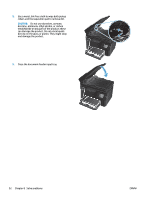HP Color LaserJet Pro MFP M177 User Guide - Page 97
Check the product environment, Check the EconoMode settings, Adjust color settings (Windows)
 |
View all HP Color LaserJet Pro MFP M177 manuals
Add to My Manuals
Save this manual to your list of manuals |
Page 97 highlights
Check the product environment Verify that the product is operating within the environmental specifications listed in the product Warranty and Legal Guide. Check the EconoMode settings HP does not recommend the full-time use of EconoMode. If EconoMode is used full-time, the toner supply might outlast the mechanical parts in the toner cartridge. If print quality begins to degrade and is no longer acceptable, consider replacing the toner cartridge. Follow these steps if the entire page is too dark or too light. 1. From the software program, select the Print option. 2. Select the product, and then click the Properties or Preferences button. 3. Click the Paper/Quality tab, and then locate the Quality Settings area. 4. If the entire page is too dark, select the EconoMode setting. If the entire page is too light, make sure you are using the correct setting for the print job. ● If you a printing photos, select the Photo option. ● For all other print jobs, select the Normal option. 5. Click the OK button to close the Document Properties dialog box. In the Print dialog box, click the OK button to print the job. Adjust color settings (Windows) Change the color theme 1. From the software program, select the Print option. 2. Select the product, and then click the Properties or Preferences button. 3. Click the Advanced button. 4. Select a color theme from the Color Themes drop-down list. ● None: No color theme is used. ● Default/sRGB: This theme sets the product to print RGB data in raw device mode. When using this theme, manage color in the software program or in the operating system for correct rendering. ● Vivid/sRGB: The product increases the color saturation in the midtones. Use this theme when printing business graphics. ENWW Improve print quality 87