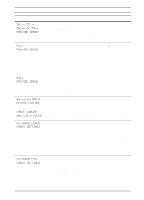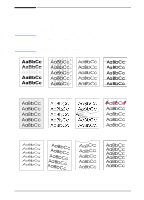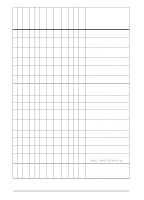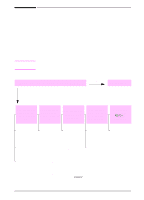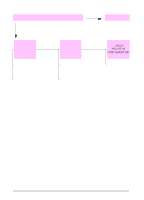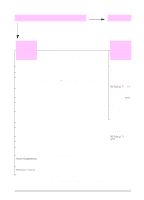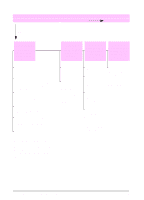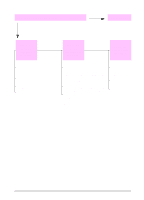HP LaserJet 5000 HP LaserJet 5000, 5000 N, 5000 GN, and 5000 DN Printers - Us - Page 103
Determining Printer Problems, Troubleshooting Flowchart - power supply
 |
View all HP LaserJet 5000 manuals
Add to My Manuals
Save this manual to your list of manuals |
Page 103 highlights
Determining Printer Problems Troubleshooting Flowchart If the printer is not responding properly, use the flowchart to determine the problem. If the printer does not pass a step, follow the corresponding troubleshooting suggestions. If you cannot resolve the problem after following the suggestions in this user's guide, contact an HP-authorized service or support provider. (See the HP Support pages at the front of this user's guide.) Note Macintosh users: For more troubleshooting information, see page 97. 1 Does the control panel display READY? YES NO Go to step 2. The display is blank and the printer's fan is off. The display is blank but the printer's fan is on. The display is in the wrong language. The display shows garbled or unfamiliar characters. A message other than READY is displayed. Check the power cord connections and the power switch. Plug the printer into a different outlet. Check that the power supplied to the printer is steady, and meets printer specifications (page A-17). Press any control panel key to see if the printer responds. Turn the printer off, and then turn the printer on. If this does not work, contact an HP-authorized service or support provider. (See the HP Support pages at the front of this user's guide.) Turn the printer off. Hold down [Select] while turning the printer on. Press [-Value+] to scroll through the available languages. Press [Select] to save the desired language as the new default. Press [Go] to return to READY. Make sure the desired language is selected from the control panel. Turn the printer off, and then turn the printer on. Go to page 79. EN Chapter 4: Problem Solving 91