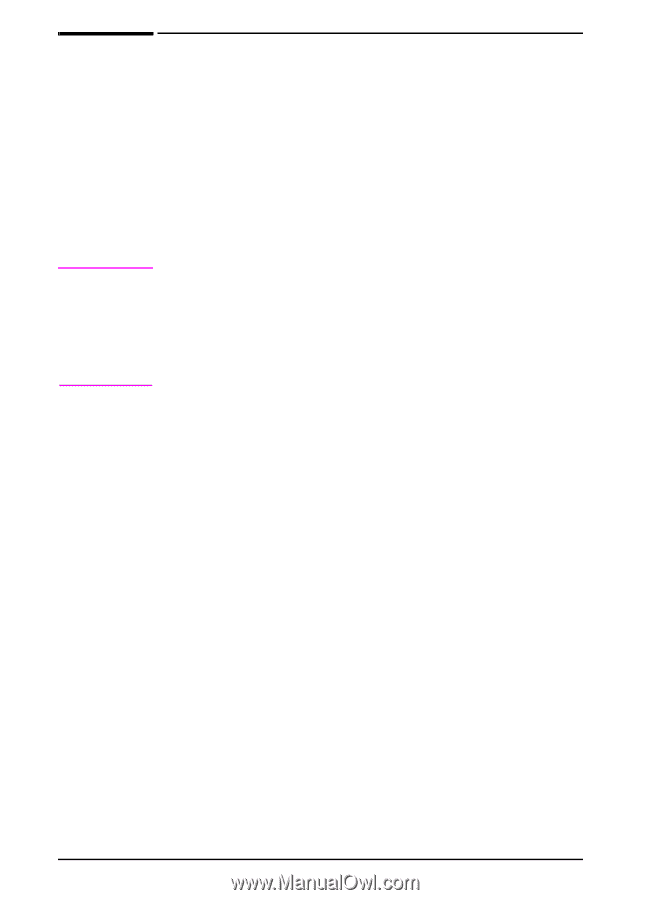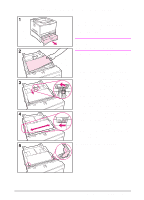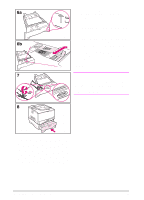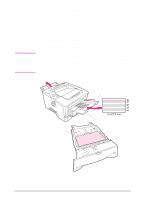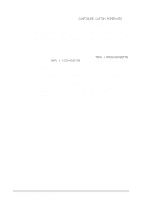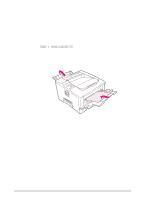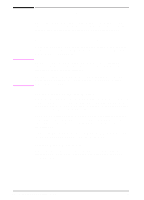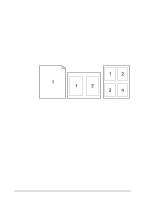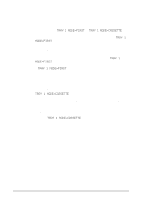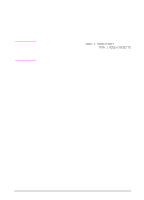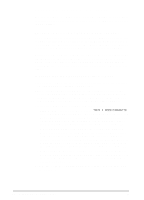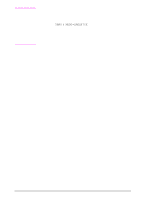HP LaserJet 5000 HP LaserJet 5000, 5000 N, 5000 GN, and 5000 DN Printers - Us - Page 68
Advanced Printing Tasks, Using Features in the Printer Driver
 |
View all HP LaserJet 5000 manuals
Add to My Manuals
Save this manual to your list of manuals |
Page 68 highlights
Note Advanced Printing Tasks This section will help you take full advantage of the printer's features. These tasks are "advanced" because they require you to change settings from the printer's control panel or the printer driver. Using Features in the Printer Driver When you print from a software application, many of the printer's features are available from the printer driver. To access Windows printer drivers, see page 17. HP PCL 5e, PCL 6, PS, and Macintosh drivers are slightly different. Check the drivers for available options. The PCL 6 driver takes full advantage of the printer's features. Settings in the printer driver and software application override control panel settings. (Software application settings override printer driver settings.) Saving Printer Setup Information Printer drivers allow you to save the printer settings you use most often as the default settings. For example, the driver might be set to print on letter size paper, portrait orientation, with automatic tray selection (from the first available tray). Some PCL 6 printer drivers will allow you to save printer settings for multiple kinds of print jobs. For example, you might want to create a Quick Set for envelopes, or for printing the first page of a document on letterhead. Look for the Quick Sets option in the Windows PCL 6 printer driver, or see the printer driver help for more information. Printing with a Watermark A watermark is a notice, such as "Top Secret," printed in the background of each page in a document. Check the driver for available options. 56 Chapter 2: Printing Tasks EN