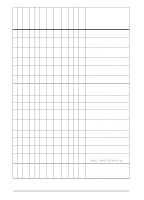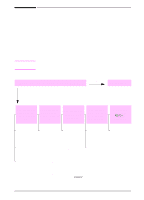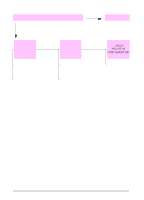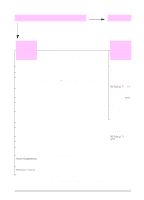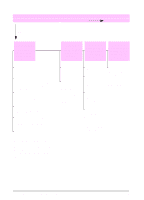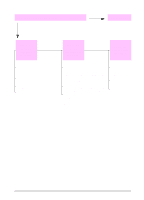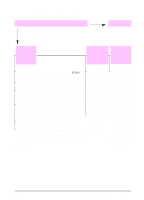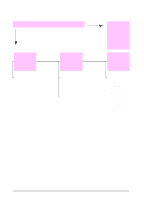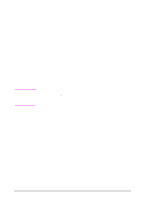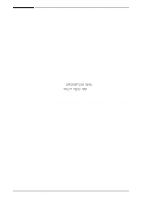HP LaserJet 5000 HP LaserJet 5000, 5000 N, 5000 GN, and 5000 DN Printers - Us - Page 107
continued, Go to step, The print, job is not, formatted, correctly., s are, not fed
 |
View all HP LaserJet 5000 manuals
Add to My Manuals
Save this manual to your list of manuals |
Page 107 highlights
Does the job print as expected? (continued) YES Go to step 5. NO The print job is not formatted correctly. Pages are not fed correctly or are damaged. There are print quality problems. Check that you are using the proper printer driver (page 18). Check the software settings. (See the software help.) Try a different font. Downloaded resources might have been lost. You might need to download them again. Make sure paper is loaded correctly and that the guides are not too tight or too loose against the paper stack. (See the sections on loading paper, starting on page 30.) If you are having problems printing custom-size paper, see page 53. If pages are wrinkled or curled, or if the image is skewed on the page, see page 89. Adjust the print resolution (page B-5). Check that REt is on (page B-5). Go to page 89. EN Chapter 4: Problem Solving 95