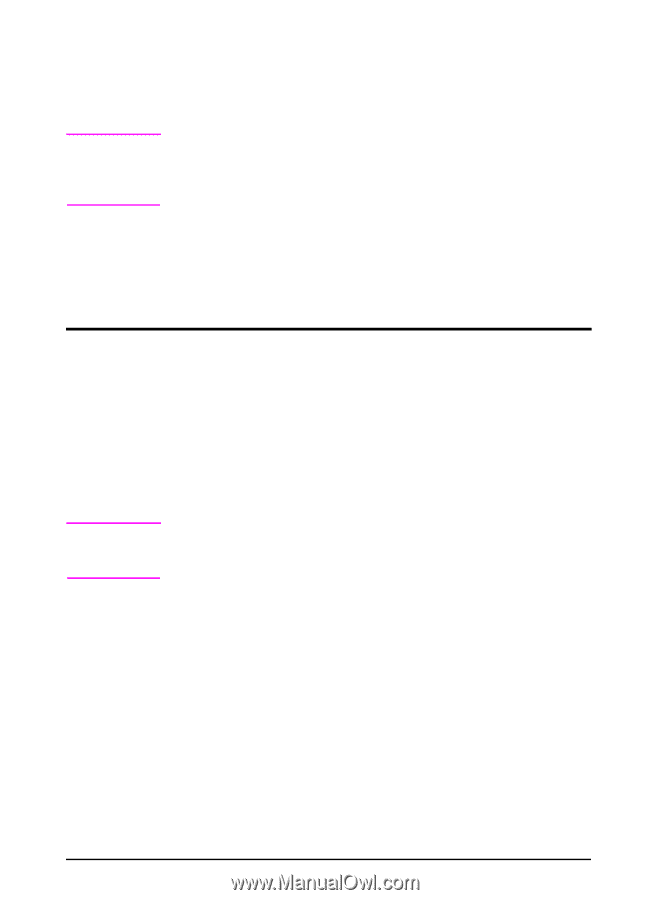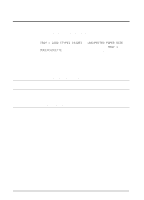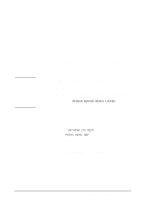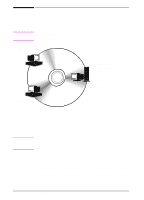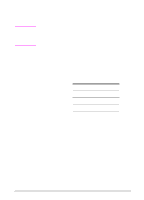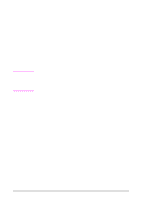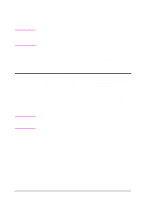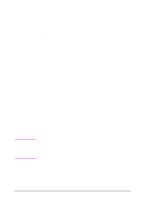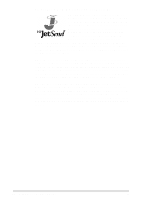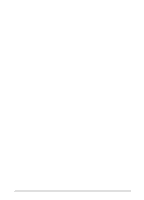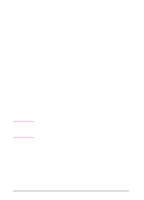HP LaserJet 5000 HP LaserJet 5000, 5000 N, 5000 GN, and 5000 DN Printers - Us - Page 29
Software for Windows, Access the Windows Printer Driver - network setup
 |
View all HP LaserJet 5000 manuals
Add to My Manuals
Save this manual to your list of manuals |
Page 29 highlights
Software for Windows Use the Typical Install or Custom Install option to install the HP software. (This includes several printer drivers. For more information, see page 15.) Note Network Administrators: If the printer is attached to a network, before you can print, the printer must be configured for that network using HP JetAdmin or similar network software. (See the getting started guide.) Access the Windows Printer Driver To configure the driver, access it in one of the following ways: Operating System Windows 95 and Windows NT 4.0 Temporarily Change Settings (from a software application) From the File menu, click Print, and then click Properties. (The actual steps can vary; this is the most common method.) Change Default Settings (across all applications) Click the Start button, point to Settings, and then click Printers. Right-click the printer icon, and choose Properties. Windows 3.1x and Windows NT 3.51 From the File menu, click Print, click Printers, and then click Options. (The actual steps can vary; this is the most common method.) From the Windows control panel, double-click Printers, highlight the printer, and click Setup. Note Settings in the printer driver and software application override control panel settings. (Software application settings override printer driver settings.) EN Chapter 1: Printer Basics 17