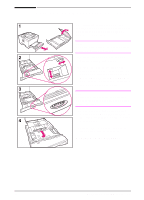HP LaserJet 5000 HP LaserJet 5000, 5000 N, 5000 GN, and 5000 DN Printers - Us - Page 48
Guidelines for Printing Both Sides of Paper, Also in the Paper Handling Menu, set Binding
 |
View all HP LaserJet 5000 manuals
Add to My Manuals
Save this manual to your list of manuals |
Page 48 highlights
Caution Guidelines for Printing Both Sides of Paper Do not print on both sides of labels, transparencies, envelopes, vellum, or paper heavier than 28 lb (105 g/m2). Damage to the printer and paper jamming might result. WARNING! To avoid personal injury and damage to the printer, do not lift the printer with the duplexer installed. Before relocating the printer, separate the duplexer and optional trays from the printer. • You might need to configure the printer driver to recognize the duplexer. (See the printer software help for details.) • To print on both sides of paper, make the selection from the software or printer driver. (See the printer software help.) • If the printer driver does not have this option, change the Duplex setting from the Paper Handling Menu in the printer's control panel to DUPLEX=ON. Also in the Paper Handling Menu, set Binding to long edge or short edge. (For more information, see page 39.) • Be sure that Tray 2 is in place with its cover down. (The paper passes over this cover when duplexing.) • Close the rear output bin to use the duplexer (page 26). Opening the rear output bin disables the duplexer. 36 Chapter 2: Printing Tasks EN