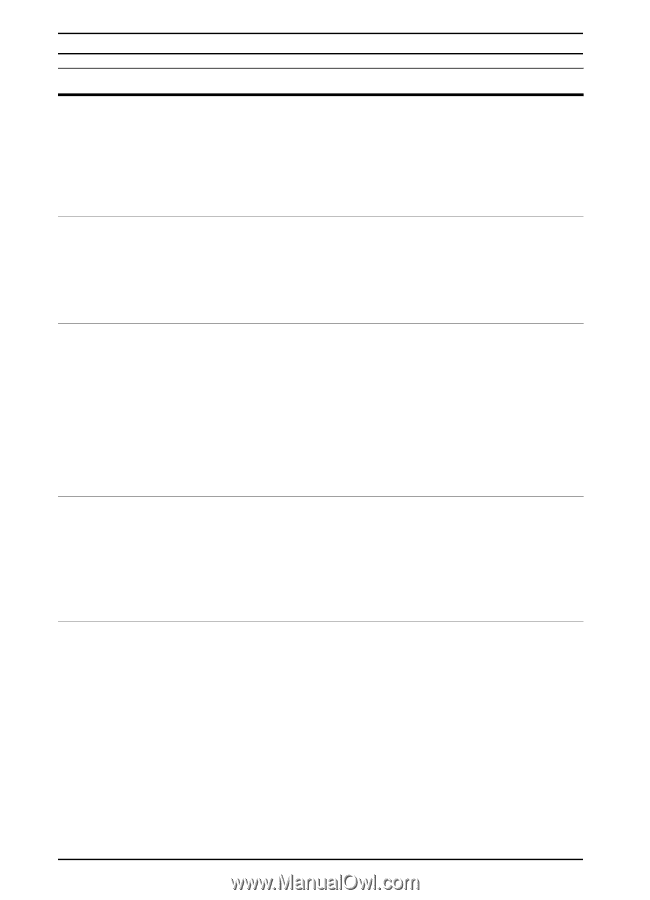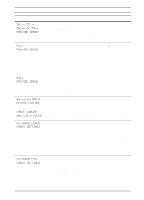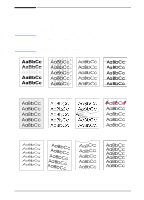HP LaserJet 5000 HP LaserJet 5000, 5000 N, 5000 GN, and 5000 DN Printers - Us - Page 96
Press Go To, Protect=on - 13 3 error
 |
View all HP LaserJet 5000 manuals
Add to My Manuals
Save this manual to your list of manuals |
Page 96 highlights
Printer Messages (Continued) Message 13.x PAPER JAM [LOCATION] Explanation or Recommended Action Remove jammed paper from the specified location (page 72). Open and close the top cover to clear the message. If the message persists after all jams have been cleared, a sensor might be stuck or broken. Contact an HP-authorized service or support provider. (See the HP Support pages at the front of this user's guide.) 20 INSUFFICIENT MEMORY alternates with PRESS GO TO CONTINUE 21 PAGE TOO COMPLEX alternates with PRESS GO TO CONTINUE The printer received more data than can fit in its available memory. You might have tried to transfer too many macros, soft fonts, or complex graphics. Press [Go] to print the transferred data (some data might be lost), then simplify the print job or install additional memory (page C-1). The data (dense text, rules, raster or vector graphics) sent to the printer was too complex. Press [Go] to print the transferred data. (Some data might be lost.) To print the job without losing data, from the Configuration Menu in the printer control panel, set PAGE PROTECT=ON, print the job, and then return PAGE PROTECT=AUTO. (For more information, see page B-12.) Do not leave PAGE PROTECT=ON; it might degrade performance. If this message appears often, simplify the print job. 22 EIO x BUFFER OVERFLOW alternates with PRESS GO TO CONTINUE Too much data was sent to the EIO card in the specified slot (x). An improper communications protocol may be in use. Press [Go] to clear the message. (Data will be lost.) Check the host configuration. If this message persists, contact an HP-authorized service or support provider. (See the HP Support pages at the front of this user's guide.) 22 PARALLEL I/O BUFFER OVERFLOW alternates with PRESS GO TO CONTINUE Too much data was sent to the parallel port. Check for a loose cable connection and be sure to use a high-quality cable (page 9). (Some non-HP parallel cables might be missing pin connections, or might otherwise not conform to the IEEE-1284 specification.) This error can occur if the driver you are using is not IEEE-1284 compliant. For best results, use an HP driver that came with the printer (page 15). Press [Go] to clear the error message. (Data will be lost.) If this message persists, contact an HP-authorized service or support provider. (See the HP Support pages at the front of this user's guide.) 84 Chapter 4: Problem Solving EN