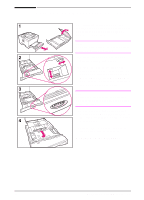HP LaserJet 5000 HP LaserJet 5000, 5000 N, 5000 GN, and 5000 DN Printers - Us - Page 44
on the guides., Close the tray cover. Slide the tray
 |
View all HP LaserJet 5000 manuals
Add to My Manuals
Save this manual to your list of manuals |
Page 44 highlights
BA A 5 Align the rear guide with the desired paper size. With the guide angled slightly toward the front of the tray, insert the two front tabs (A) into the appropriate holes. Push the guide upright, snapping the center tab (B) into place. The guide must always be placed correctly in the tray (even for 11 x 17 or A3 paper). 6 Adjust the side guides to the proper size. 7 Load the tray. For correct orientation, see page 41. 8 Make sure the paper is flat in the tray at all four corners and below the tabs on the guides. 9 Close the tray cover. Slide the tray back into the printer. Note If you want to print by type and size of paper from the printer driver, configure the tray settings in the printer's control panel to match the type of paper loaded in each tray (page 60). 32 Chapter 2: Printing Tasks EN