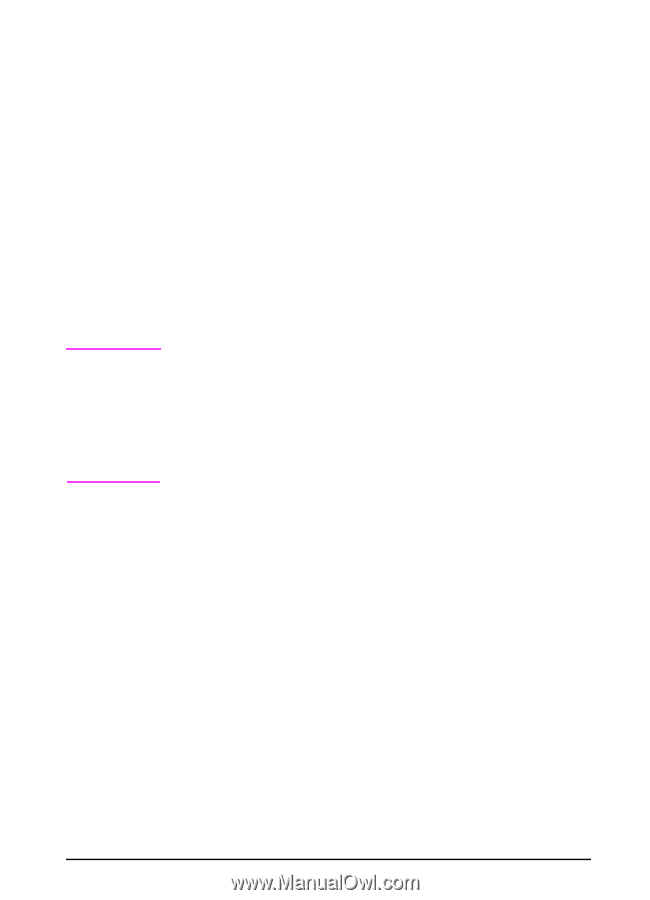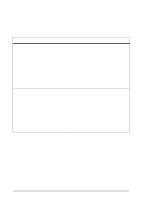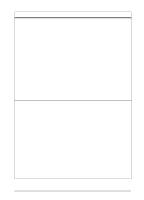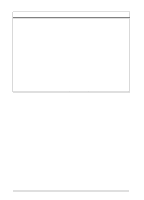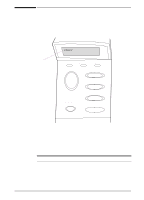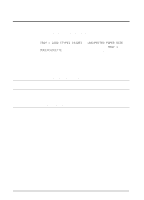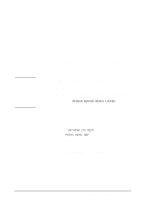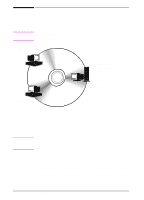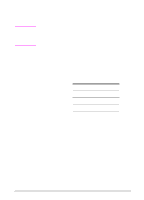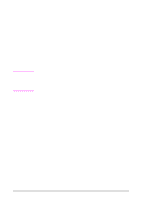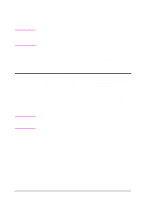HP LaserJet 5000 HP LaserJet 5000, 5000 N, 5000 GN, and 5000 DN Printers - Us - Page 25
Control Panel Menus, To change a control panel setting, To print a control panel menu map
 |
View all HP LaserJet 5000 manuals
Add to My Manuals
Save this manual to your list of manuals |
Page 25 highlights
Note Control Panel Menus For a complete list of control panel items and possible values, see page B-1. Press [Menu] for access to all control panel menus. When additional trays or other accessories are installed in the printer, new menu items automatically appear. To change a control panel setting: 1 Press [Menu] until the desired menu appears. 2 Press [Item] until the desired item appears. 3 Press [- Value +] until the desired setting appears. 4 Press [Select] to save the selection. An asterisk (*) appears next to the selection in the display, indicating that it is now the default. 5 Press [Go] to exit the menu. Settings in the printer driver and software application override control panel settings. (Software application settings override printer driver settings.) If you cannot access a menu or item, it is either not an option for the printer, or your network administrator has locked the function. (The control panel reads ACCESS DENIED MENUS LOCKED.) See your network administrator. To print a control panel menu map: To see the current settings for all of the menus and items available in the control panel, print a control panel menu map. 1 Press [Menu] until INFORMATION MENU appears. 2 Press [Item] until PRINT MENU MAP appears. 3 Press [Select] to print the menu map. You might want to store the menu map near the printer for reference. The content of the menu map varies, depending on the options currently installed in the printer. EN Chapter 1: Printer Basics 13