HP LaserJet 5000 HP LaserJet 5000, 5000 N, 5000 GN, and 5000 DN Printers - Us - Page 133
Labels, Transparencies, Label Construction
 |
View all HP LaserJet 5000 manuals
Add to My Manuals
Save this manual to your list of manuals |
Page 133 highlights
Caution Caution Labels To avoid damaging the printer, use only labels recommended for use in laser printers. If you have problems printing labels, use Tray 1 and open the rear output bin. Never print on the same sheet of labels more than once. Label Construction When selecting labels, consider the quality of each component: • Adhesives: The adhesive material should be stable at 392° F (200° C), the printer's maximum temperature. • Arrangement: Only use labels with no exposed backing between them. Labels can peel off sheets with spaces between the labels, causing serious jams. • Curl: Prior to printing, labels must lie flat with no more than 0.5 inch (13 millimeters) of curl in any direction. • Condition: Do not use labels with wrinkles, bubbles, or other indications of separation. To print sheets of labels, see page 44. Transparencies Transparencies used in the printer must be able to withstand 392° F (200° C), the printer's maximum temperature. Close the rear output bin to print transparencies to the top output bin. To avoid damaging the printer, use only transparencies recommended for use in laser printers. If you have problems printing transparencies, use Tray 1. To print transparencies, see page 46. EN Specifications A-9