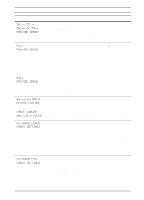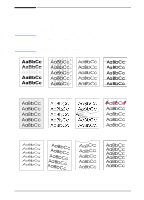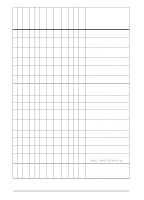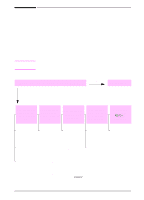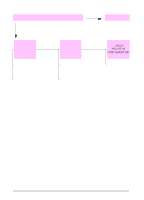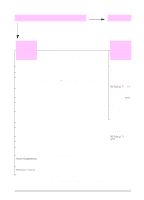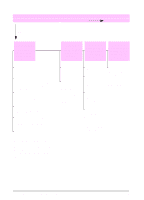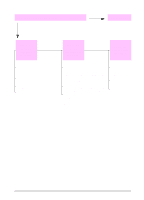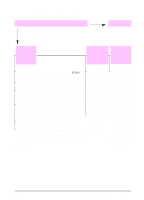HP LaserJet 5000 HP LaserJet 5000, 5000 N, 5000 GN, and 5000 DN Printers - Us - Page 104
Can you print a configuration READY, PRINTING, CONFIGURATION
 |
View all HP LaserJet 5000 manuals
Add to My Manuals
Save this manual to your list of manuals |
Page 104 highlights
2 Can you print a configuration page? YES Go to step 3. Print a configuration page to NO verify that the printer is feeding paper correctly (page 101). A configuration page does not print. A blank page prints. A message other than READY or PRINTING CONFIGURATION is displayed. Check that all trays are properly loaded, adjusted, and installed in the printer. (See the sections on loading paper, starting on page 30.) Check that the sealing tape is not still in the toner cartridge. (See the getting started guide or the instructions that came with the toner cartridge.) Go to page 79. From the computer, check the print queue or print spooler to see if the printer has been paused. If there are problems with the current print job, or if the printer is paused, a configuration page will not print. (Press [Cancel Job] and try Step 2 again.) The toner cartridge might be empty. Install a new toner cartridge. 92 Chapter 4: Problem Solving EN