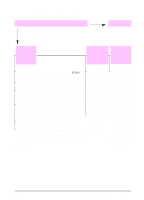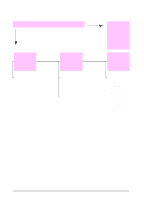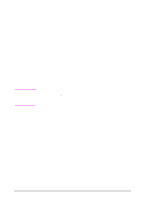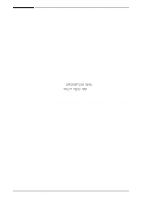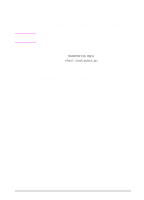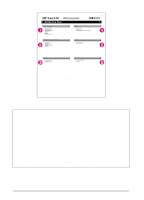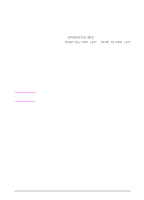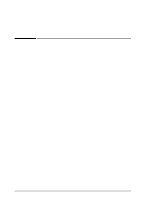HP LaserJet 5000 HP LaserJet 5000, 5000 N, 5000 GN, and 5000 DN Printers - Us - Page 113
Configuration
 |
View all HP LaserJet 5000 manuals
Add to My Manuals
Save this manual to your list of manuals |
Page 113 highlights
Note Configuration Page Use the configuration page to view current printer settings, to help troubleshoot printer problems, or to verify installation of optional accessories, such as memory (DIMMs), paper trays, and printer languages. If an HP JetDirect print server card is installed, a JetDirect configuration page will print out as well. To print a configuration page: 1 Press [Menu] until INFORMATION MENU appears. 2 Press [Item] until PRINT CONFIGURATION appears. 3 Press [Select] to print the configuration page. Figure 24 is a sample configuration page. Numbers in the sample printout match the numbers in the table. The content of the configuration page varies, depending on the options currently installed in the printer. EN Chapter 4: Problem Solving 101