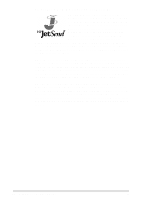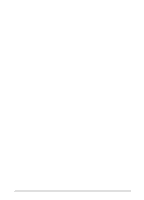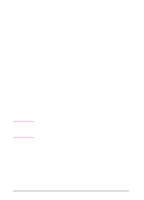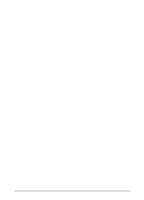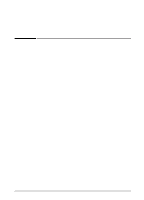HP LaserJet 5000 HP LaserJet 5000, 5000 N, 5000 GN, and 5000 DN Printers - Us - Page 37
Printing Tasks, Overview
 |
View all HP LaserJet 5000 manuals
Add to My Manuals
Save this manual to your list of manuals |
Page 37 highlights
2 Printing Tasks Overview This chapter presents basic printing tasks, such as: • Selecting the output bin. • Loading the trays. • Printing on both sides of paper with the optional duplexer. • Printing on special paper, such as letterhead and envelopes. This chapter also introduces some advanced printing tasks, to help you take full advantage of the printer's features. These tasks are "advanced" because they require you to change settings from a software application, the printer driver, or the printer's control panel. • The printer driver allows you to: • Create Quick Sets to save the printer's setup information for different kinds of print jobs. • Print pages with a watermark in the background. • Print the first page of a document on a different kind of paper than the rest of the pages. • Print multiple pages on one sheet of paper. (See "Using Features in the Printer Driver" on page 56.) • Tray 1 can be used in several different ways. See "Customizing Tray 1 Operation" on page 58. • If you frequently use several kinds of paper or share the printer with others, print by type and size to ensure that print jobs always print on the desired paper. See "Printing by Type and Size of Paper" on page 60. EN Chapter 2: Printing Tasks 25