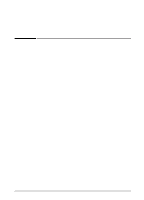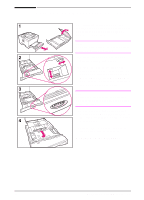HP LaserJet 5000 HP LaserJet 5000, 5000 N, 5000 GN, and 5000 DN Printers - Us - Page 42
Loading Tray 1, For correct orientation, see
 |
View all HP LaserJet 5000 manuals
Add to My Manuals
Save this manual to your list of manuals |
Page 42 highlights
Loading Tray 1 Note To avoid paper jams, do not load trays while the printer is printing. Tray 1 is a multi-purpose tray that holds a variety of paper, including up to 100 sheets of paper, 10 envelopes, or 20 index cards. The printer might pull paper from Tray 1 first. To change this, see page 58. For supported sizes of paper, see page A-3. 1 Open Tray 1 and pull out the tray extension. 2 If the paper being loaded is longer than 9 in (229 mm), flip open the second tray extension. 3 Set the side guides to the desired size. 4 Load Tray 1. Paper should fit under the arrows and tabs on the guides. For correct orientation, see page 41. • For example, load letter, A4, A5, Executive, and B5 size paper with the long edge toward the printer. • Load other sizes of paper with the short edge toward the printer. 5 Make sure the guides touch the edges of the paper without bending it. 30 Chapter 2: Printing Tasks EN