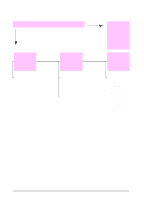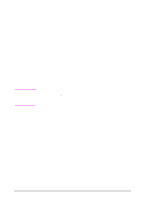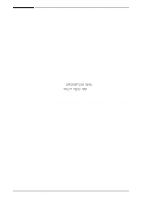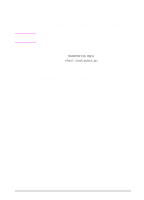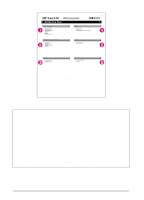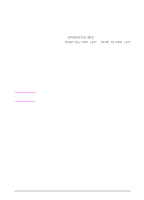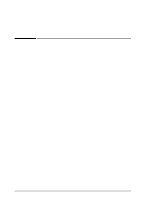HP LaserJet 5000 HP LaserJet 5000, 5000 N, 5000 GN, and 5000 DN Printers - Us - Page 115
PCL or PS Font List, To print a PCL or PS font list
 |
View all HP LaserJet 5000 manuals
Add to My Manuals
Save this manual to your list of manuals |
Page 115 highlights
Note PCL or PS Font List Use the font lists to see which fonts are currently installed in the printer. (The font lists also show which fonts are resident on an optional hard disk or flash DIMM.) To print a PCL or PS font list: 1 Press [Menu] until INFORMATION MENU appears. 2 Press [Item] until PRINT PCL FONT LIST or PRINT PS FONT LIST appears. 3 Press [Select] to print the font list. The PS font list shows the PS fonts installed, and gives a sample of those fonts. The following describes the information that can be found on the PCL font list: • Font gives the font names and samples. • Pitch/Point indicates the pitch or point size of the font. • Escape Sequence (a PCL programming command) is used to select the designated font. (See the legend at the bottom of the font list page.) For step-by-step instructions on using printer commands to select a font with DOS applications, see page D-7. • Font # is the number used to select fonts from the printer's control panel (not the software application). Do not confuse the font # with the font ID, described below. The number indicates the DIMM slot where the font is stored. • SOFT: Downloaded fonts, which stay resident in the printer until other fonts are downloaded to replace them, or until the printer is turned off. • INTERNAL: Fonts that permanently reside in the printer. • Font ID is the number you assign to soft fonts when you download them through software. EN Chapter 4: Problem Solving 103