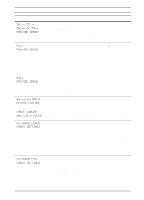HP LaserJet 5000 HP LaserJet 5000, 5000 N, 5000 GN, and 5000 DN Printers - Us - Page 95
Tray X Load, In Tray [yy]
 |
View all HP LaserJet 5000 manuals
Add to My Manuals
Save this manual to your list of manuals |
Page 95 highlights
Printer Messages (Continued) Message RAM DISK FILE SYSTEM IS FULL Explanation or Recommended Action Delete files and then try again, or turn the printer off, and then turn the printer on to delete all files on the device. (Delete files using HP JetAdmin, HP FontSmart, or another software utility. See the software help for more information.) If the message persists, increase the size of the RAM disk. Change the RAM disk size from the Configuration Menu in the printer's control panel (page B-13). RAM DISK IS The RAM disk is protected, and no new files can be written to it. WRITE PROTECTED Disable the write protection through HP JetAdmin. TRAY x EMPTY Load the empty tray (x) to clear the message. If you do not load the specified tray, the printer will continue printing from the next available tray, and the message will continue to display. TRAY x LOAD [TYPE] [SIZE] Load the requested paper into the specified tray (x). (See the sections on loading paper, starting on page 30.) Ensure that the trays are correctly adjusted for size. The size displayed on the front of the paper tray must match the size of paper loaded in the tray. The tray type settings (and size for Tray 1) must be set from the printer's control panel (page 60). If you are trying to print A4 or letter size paper, and this message appears, make sure the default paper size is set correctly from the Printing Menu in the printer's control panel. Press [Go] to print from the next available tray. Press [-Value+] to scroll through the available types and sizes. Press [Select] to accept the alternate type or size. UNSUPPORTED SIZE An external paper handling device detected an unsupported paper IN TRAY [YY] size. The printer will go offline until the condition is corrected. USE [TYPE] [SIZE] INSTEAD? If the requested paper size or type is not available, the printer asks if it should use another paper size or type instead. Press [-Value+] to scroll through the available types and sizes. Press [Select] to accept the alternate type or size. WAIT FOR PRINTER The RAM disk setting has been changed from the printer's control TO REINITIALIZE panel. This change will not take effect until the printer reinitializes. EN Chapter 4: Problem Solving 83