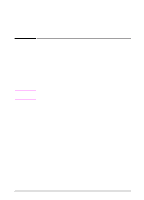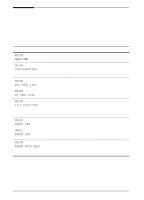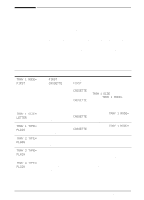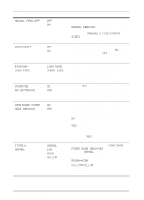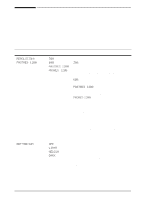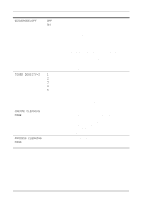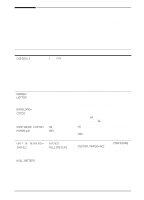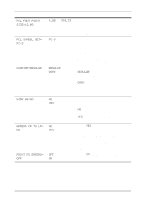HP LaserJet 5000 HP LaserJet 5000, 5000 N, 5000 GN, and 5000 DN Printers - Us - Page 150
Fuser Mode Menu=yes, Manual Feed=on
 |
View all HP LaserJet 5000 manuals
Add to My Manuals
Save this manual to your list of manuals |
Page 150 highlights
Paper Handling Menu (Continued) Item Values MANUAL FEED=OFF OFF ON DUPLEX=OFF OFF ON BINDING= LONG EDGE LONG EDGE SHORT EDGE OVERRIDE NO A4/LETTER=NO YES CONFIGURE FUSER NO MODE MENU=NO YES [TYPE]= NORMAL NORMAL LOW HIGH VELLUM Explanation Feed the paper manually from Tray 1, rather than automatically from a tray. When MANUAL FEED=ON and Tray 1 is empty, the printer goes offline when it receives a print job and displays MANUALLY FEED [PAPER SIZE]. For more information, see page 59. This item appears only when an optional duplexer is installed. Set the value to ON to print on both sides (duplex) or OFF to print on one side (simplex) of a sheet of paper. For more information, see page 35. This item appears only when an optional duplexer is installed and the duplex option is on. Choose the binding edge when duplexing (printing on both sides of paper). For more information, see page 35. Choose YES to print on letter size paper when an A4 job is sent, but no A4 size paper is loaded in the printer (or to print on A4 size paper when a letter job is sent, but no letter paper is loaded in the printer). Configure the fuser mode associated with each paper type. (This is only necessary if you are experiencing problems printing on certain paper types.) NO: The fuser mode menu items are not accessible. YES: Additional items appear (see below). Note To see the default fuser mode for each paper type, select YES, scroll back to the Information Menu, and print a menu map (page B-2). This item appears only when CONFIGURE FUSER MODE MENU=YES. Most paper types are set to NORMAL by default. The exceptions are as follows: ROUGH=HIGH VELLUM=VELLUM For a complete list of supported paper types, see page A-6. B-4 Control Panel Menus EN