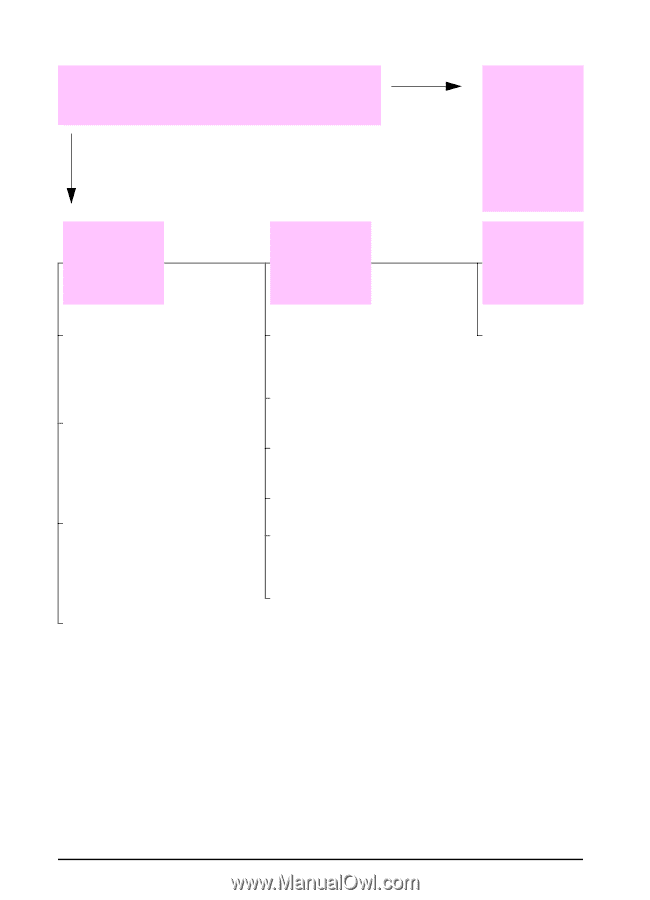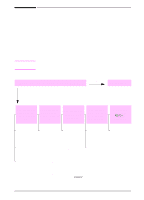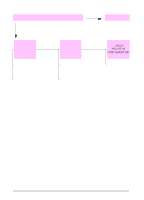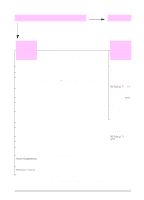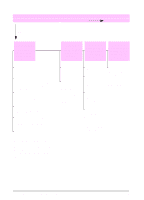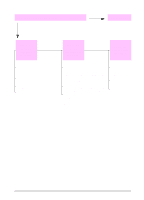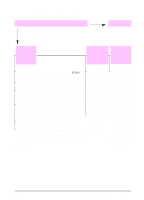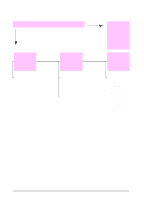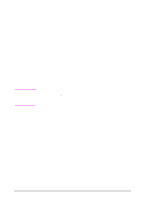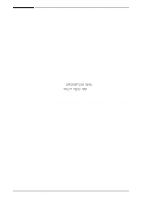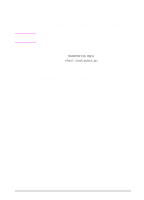HP LaserJet 5000 HP LaserJet 5000, 5000 N, 5000 GN, and 5000 DN Printers - Us - Page 108
Does the printer select the proper trays, output locations, and paper handling, accessories?, READY
 |
View all HP LaserJet 5000 manuals
Add to My Manuals
Save this manual to your list of manuals |
Page 108 highlights
5 Does the printer select the proper trays, YES output locations, and paper handling accessories? For other problems, check the Contents, the Index, or NO the printer software help. The printer pulls from the wrong tray. An optional accessory is not working properly. A message other than READY is displayed. Make sure paper trays are correctly configured for paper size and type (page 60). Print a configuration page to see current tray settings (page 101). Make sure the tray selection (or paper type) in the printer driver or software application is set correctly. (The printer driver and software application settings override the printer's control panel settings.) If you do not want to print from Tray 1, remove any paper loaded in the tray or change the TRAY 1 MODE setting to CASSETTE (page 58). By default, paper loaded in Tray 1 will be printed first. If you want to print from Tray 1, but cannot select the tray from a software application, see page 58. Print a configuration page to verify that the accessory is installed properly and is functional (page 101). Configure the printer driver for the installed accessories (see the software help). Turn the printer off, and then turn the printer on. Verify that you are using the correct optional accessory for the printer. If the optional duplexer will not duplex, check that the rear output bin is closed. If the optional duplexer will not duplex, you might need to install more memory (page C-1). Go to page 79. 96 Chapter 4: Problem Solving EN