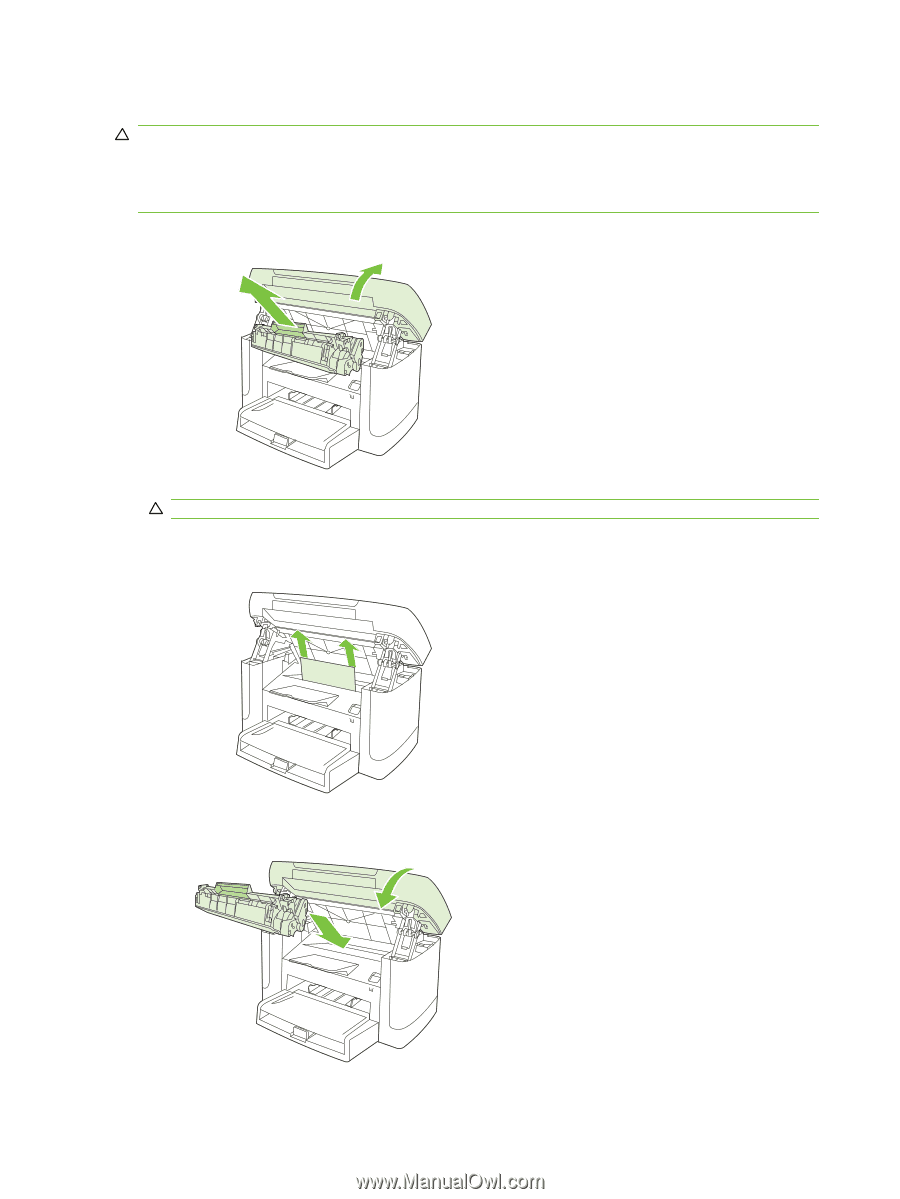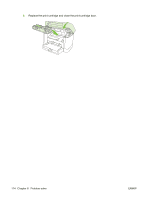HP LaserJet M1120 Service Manual - Page 132
Clear jams from the print-cartridge area
 |
View all HP LaserJet M1120 manuals
Add to My Manuals
Save this manual to your list of manuals |
Page 132 highlights
Clear jams from the print-cartridge area CAUTION: Do not use sharp objects, such as tweezers or needle-nose pliers, to remove jams. Damage caused by sharp objects will not be covered by the warranty. When removing jammed media, pull the jammed media straight away from the product. Pulling jammed media out of the product at an angle can damage the product. 1. Open the print-cartridge door, and remove the print cartridge. CAUTION: To prevent damage to the print cartridge, minimize its exposure to direct light. 2. With both hands, grasp the side of the jammed media that is most visible (this includes the middle), and carefully pull it free from the product. 3. Replace the print cartridge and close the print-cartridge door. 116 Chapter 6 Problem solve ENWW